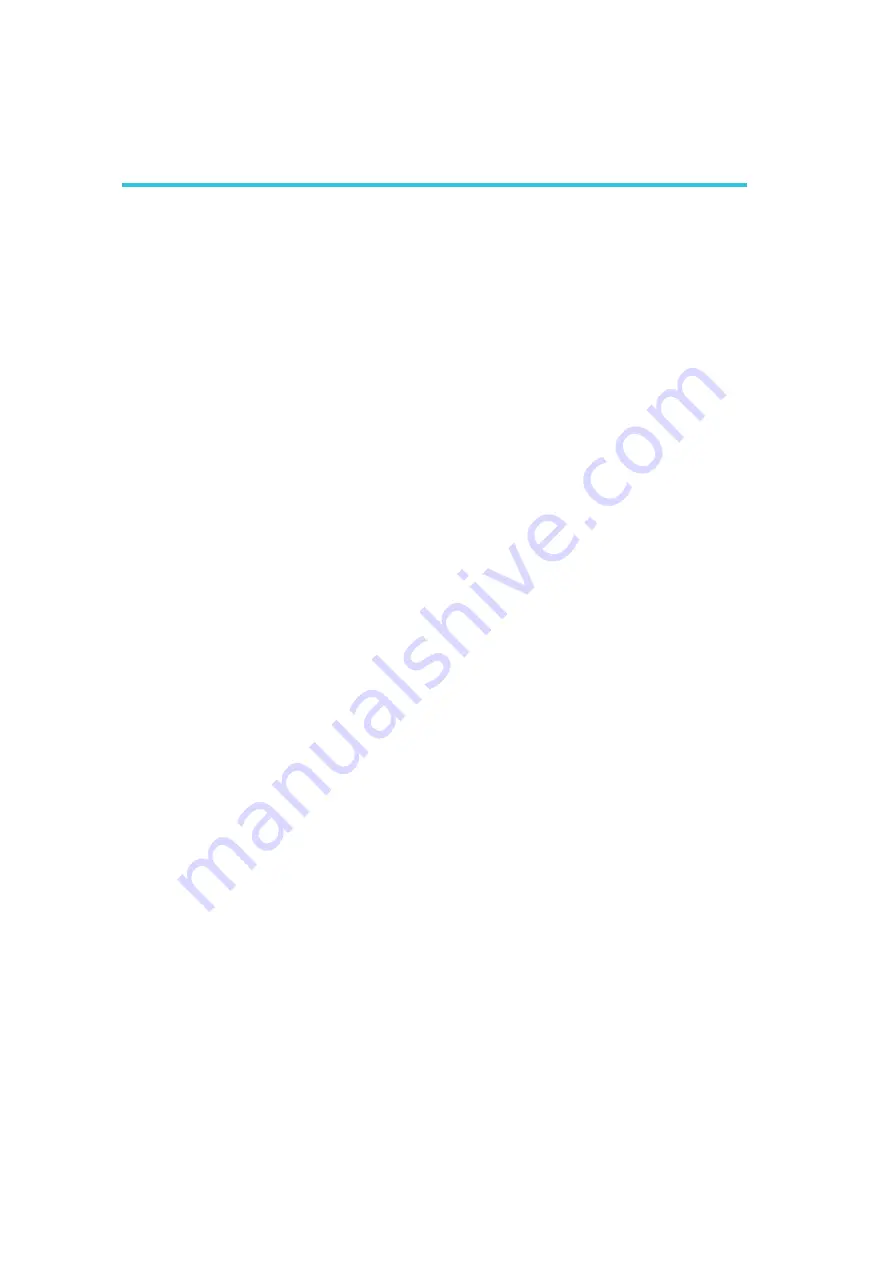
D
206
Troubleshooting
Troubleshooting Checklist
This chapter of the manual is designed to help you with problems that you may
encounter with your personal computer. To effi ciently troubleshoot your system,
treat each problem individually. This is to ensure an accurate diagnosis of the
problem in case a problem has multiple causes.
Some of the most common things to check when you encounter problems while
using your system are listed below.
1. The power switch of each peripheral device is turned on.
2. All cables and power cords are tightly connected.
3. The electrical outlet to which your peripheral devices are connected is work-
ing. Test the outlet by plugging in a lamp or other electrical device.
4. The monitor is turned on.
5. The display’s brightness and contrast controls are adjusted properly.
6. All add-in boards in the expansion slots are seated securely.
7. Any add-in board you have installed is designed for your system and is set
up correctly.
Monitor/Display
If the display screen remains dark after the system is turned on:
1. Make sure that the monitor’s power switch is on.
2. Check that one end of the monitor’s power cord is properly attached to the
monitor and the other end is plugged into a working AC outlet. If necessary,
try another outlet.
3. Check that the video input cable is properly attached to the monitor and the
system’s display adapter.
4. Adjust the brightness of the display by turning the monitor’s brightness con-
trol knob.
Appendix D - Troubleshooting
Summary of Contents for EC300 Series
Page 1: ...EC300 310 320 321 322 Series User s Manual A 221 M 2008 ...
Page 12: ...1 12 Introduction EC310 Series EC310 CR6881 EC310 CR6G60 EC310 CRA060 EC310 CR4866 ...
Page 14: ...1 14 Introduction EC321 322 CR4G65 EC320 321 322 CR4866 ...
Page 41: ...3 41 Installing Devices SATA power data connector SATA data connector SATA power connector ...
Page 117: ...6 117 Mounting Options 357 10 40 00 80 00 120 00 16 00 Ø8 50 R2 00 R2 50 ...
Page 159: ...159 8 Supported Software 3 Click Exit ...
Page 169: ...169 8 Supported Software 4 Click Finish ...
Page 182: ...182 8 Supported Software 4 After completing instal lation click Finish to exit setup ...



































