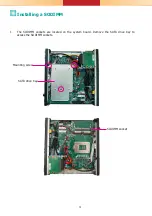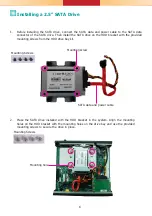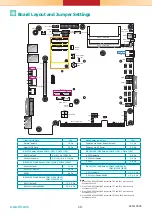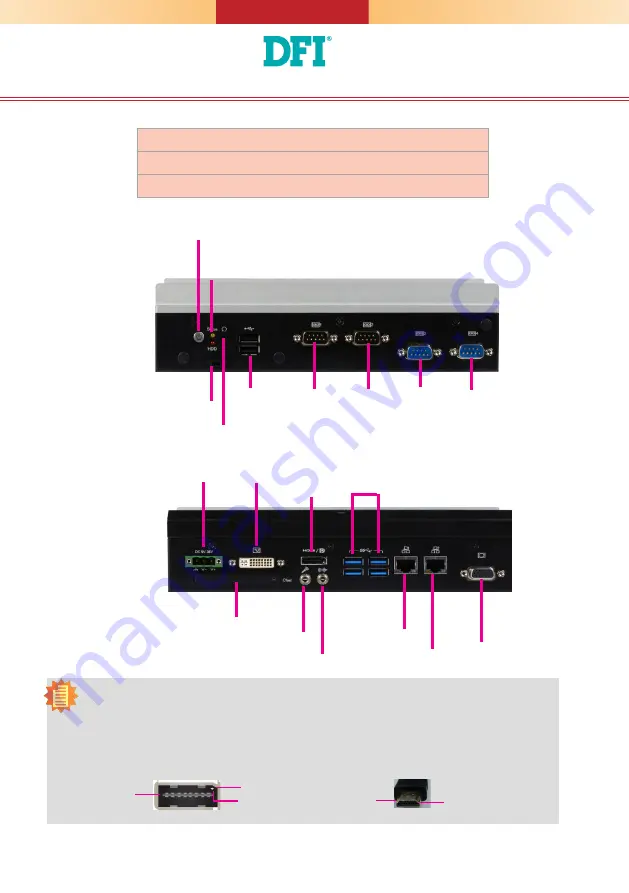
1
EC500-SD Installation Guide
Package Contents
DFI reserves the right to change the specifications at any time prior to the product's release. For the latest revision
and details of the installation procedure, please refer to the user's manual.
www.dfi.com
•
1 EC500-SD system unit
•
Mounting screws for SATA drive
•
Mounting screws for Mini PCIe module
Panel
Front View
Rear View
COM 2
Power Button
(1)
Reset Button
USB 2.0
COM 3
Status LED
HDD LED
COM 1
COM 4
Remote power
on/off
DC-in
USB 3.0
DVI-I
(DVI-D Signal)
CFast
LAN 1
LAN 2
VGA
Line-out
HDMI
Microphone
Notes:
1. Please gently press the power button to avoid possible damages.
2. The HDMI is a DP/HDMI combo port but can only provide HDMI connectivity (unless wired as a DP
port by request). Please plug in an HDMI cable with the right orientation and alignment to avoid
damage to the connector. You should feel resistance (due to a pin on the right) if the cable is not
inserted correctly. For detailed instructions, please see a video at https://youtu.be/SUj07rfN5l8.
Align this edge with the
left side of the connector
Angled-corner
(up)
Angled-corner
Aligning side
(left)
pin