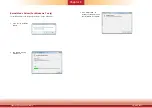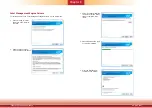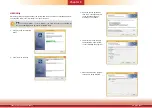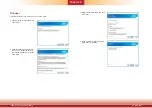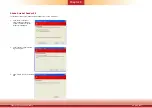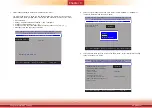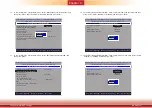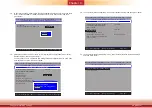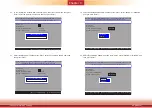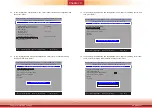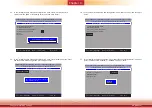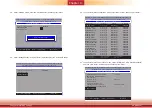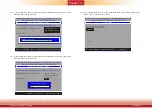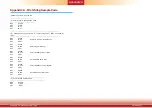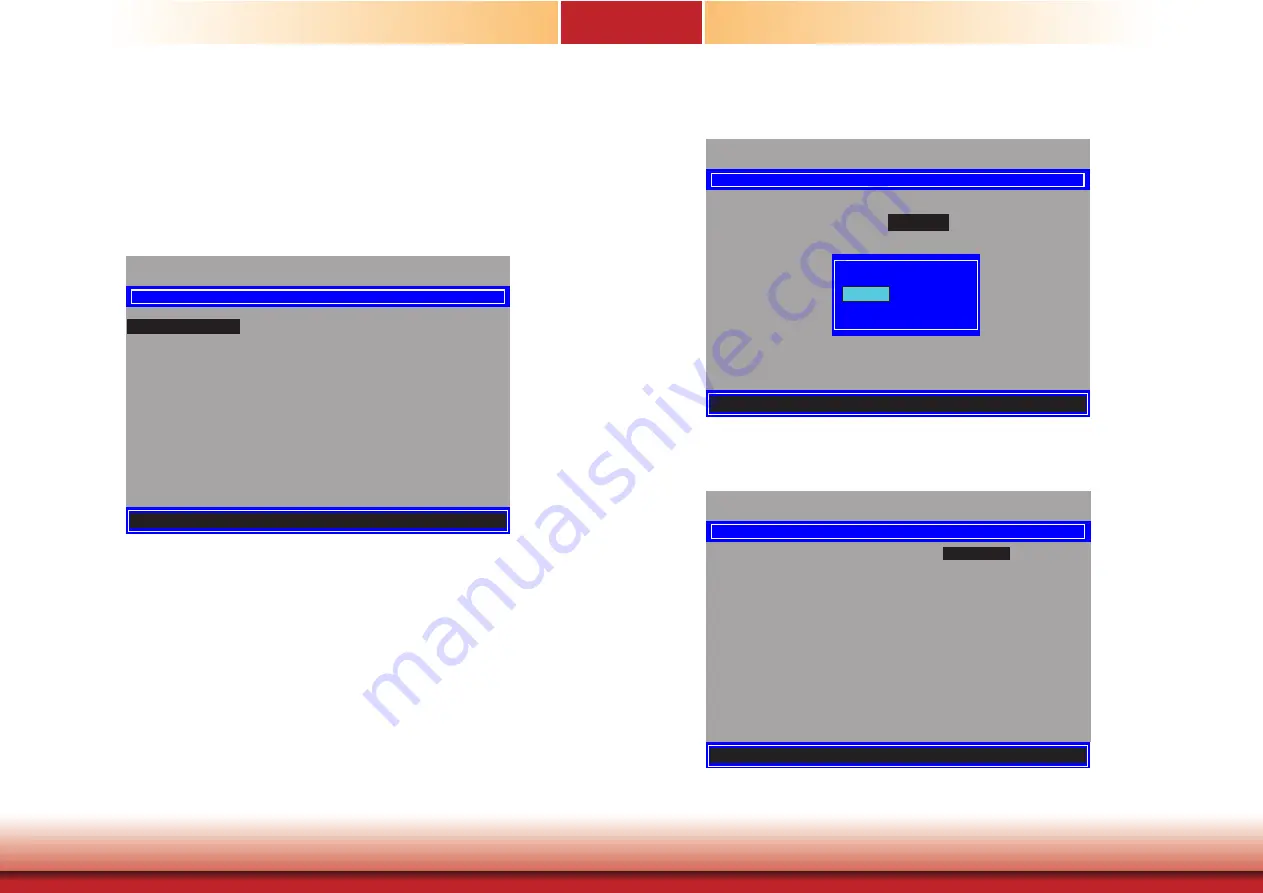
www.dfi.com
59
Chapter 9 Intel AMT Settings
Chapter 6
Chapter 9
Intel(R) Management Engine BIOS Extension v11.0.0.0005/Intel(R) ME v11.0.0.1205
Copyright(C) 2003-15 Intel Corporation. All Rights Reserved.
INTEL (R) ME PLATFORM CONFIGURATION
Change ME Password
Local FW Update <Enabled>
Intel (R) ME New Password
[
↑↓
] = Move Highlight [Enter] = Select Entry [Esc]= Exit
Intel(R) Management Engine BIOS Extension v11.0.0.0005/Intel(R) ME v11.0.0.1205
Copyright(C) 2003-15 Intel Corporation. All Rights Reserved.
INTEL (R) AMT CONFIGURATION
[
↑↓
] = Move Highlight [Enter] = Select Entry [Esc]= Exit
Manageability Feature Selection
< Enabled>
> SOL/Storage Redirection/KVM
> User Consent
Password Policy <Anytime>
> Network Setup
Activate Network Access
Unconfigure Network Access <Full Unprovision>
> Remote Setup And Configuration
> Power Control
Intel(R) Management Engine BIOS Extension v11.0.0.0005/Intel(R) ME v11.0.0.1205
Copyright(C) 2003-15 Intel Corporation. All Rights Reserved.
Change ME Password
Local FW Update
<Enabled>
[
↑↓
] = Move Highlight [Enter] = Complete Entry [Esc]= Discard Changes
Disabled
Enabled
Password Protected
INTEL (R) ME PLATFORM CONFIGURATION
7. Select “Change Intel(R) ME Password” and then press “Enter”.
You will be prompted for a password. The default password is “admin”. Enter the default
password in the space provided under “Intel(R) ME New Password” and then press “Enter”.
• 8-32 characters
• Strong 7-bit ASCII characters excluding
: ,
and
”
characters
• At least one digit character (0, 1, ...9)
• At least one 7-bit ASCII non alpha-numeric character, above 0x20, (e.g. !, $, ;)
• Both lower case and upper case characters
8. Select “Local FW Update” and then press “Enter”. Select “Enabled” or “Disabled” or
“
Password Protected” and then press “Enter”.
9. Select Previous Menu until you return to the “Main Menu”. Select “Intel(R) AMT Configu-
ration” and
then press “Enter”.