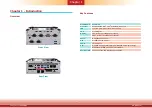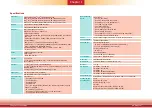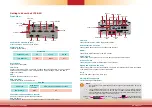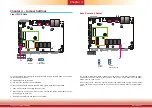Reviews:
No comments
Related manuals for EC70B-SU

SX2300
Brand: Gateway Pages: 2

E4610D
Brand: Gateway Pages: 134

Zennium
Brand: ZAHNER Pages: 24

TOUGHBOOK CF-19FHGAX M Series
Brand: Panasonic Pages: 90

OptiPlex XE3
Brand: Dell Pages: 38

OptiPlex XE2
Brand: Dell Pages: 61

OptiPlex XE3
Brand: Dell Pages: 70

Precision 450N
Brand: Dell Pages: 208

Precision 8F765
Brand: Dell Pages: 260

Precision 8F764
Brand: Dell Pages: 152

Precision M2800
Brand: Dell Pages: 81

Precision D490
Brand: Dell Pages: 124

Precision 8T146
Brand: Dell Pages: 96

Precision 9T217
Brand: Dell Pages: 170

Precision K8642
Brand: Dell Pages: 138

Precision JD967
Brand: Dell Pages: 240

P104F
Brand: Dell Pages: 113

Precision G0427
Brand: Dell Pages: 94