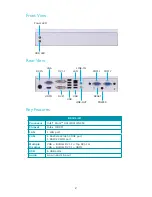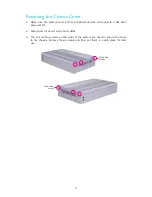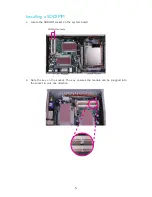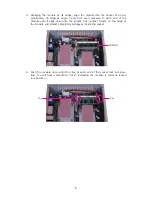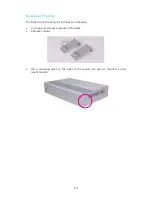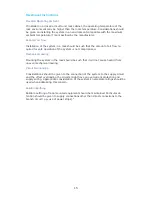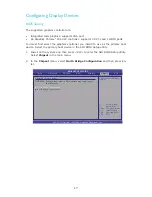2
Front View
Power LED
HDD LED
Rear View
DC-IN
VGA
HDMI
DVI-I
DVI-I
LAN
USB
USB
LINE-IN
LINE-OUT
RESET
POWER
COM 1
ES121-LR
Processor
Intel
®
Atom
TM
D510/D410/N450
Chipset
Intel
®
ICH8M
LAN
1 LAN port
COM
1 RS232/422/485 COM2 port
1 RS232 COM1 port
Multiple
Displays
VGA + Bottom DVI-I + Top DVI-I or
VGA + Bottom DVI-I + HDMI
USB
6 USB ports
Audio
Line-in and Line-out
Key Features
COM 2