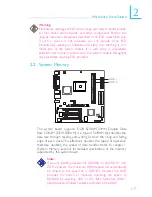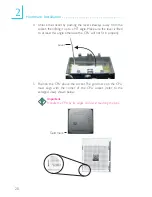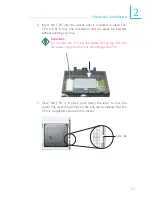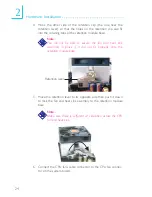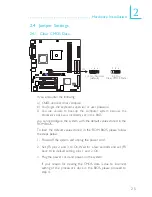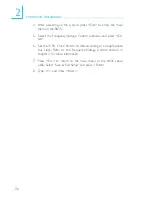Introduction
1
14
Wake-On-USB Keyboard/Mouse
This function allows you to use a USB keyboard or USB mouse to
wake up the system.
Important:
•
If you are using the Wake-On-USB Keyboard/Mouse
function for 2 USB ports, the 5VSB power source of your
power supply must support
≥
1.5A.
•
If you are using the Wake-On-USB Keyboard/Mouse
function for 3 or more USB ports, the 5VSB power source
of your power supply must support
≥
2A.
RTC Timer to Power-on the System
The RTC installed on the system board allows your system to auto-
matically power-on on the set date and time.
AC Power Failure Recovery
When power returns after an AC power failure, you may choose to
either power-on the system manually or let the system power-on
automatically.
ACPI
The system board is designed to meet the ACPI (Advanced Con-
figuration and Power Interface) specification. ACPI has energy saving
features that enables PCs to implement Power Management and
Plug-and-Play with operating systems that support OS Direct Power
Management.
Virus Protection
Most viruses today destroy data stored in hard drives. The system
board is designed to protect the boot sector and partition table of
your hard disk drive.