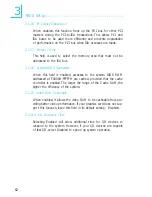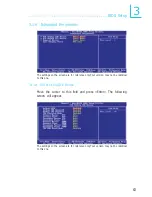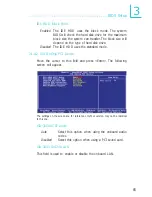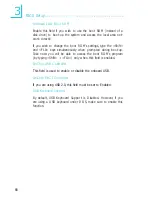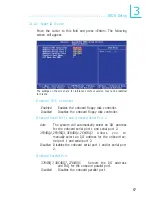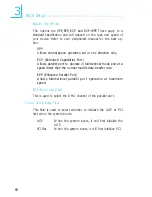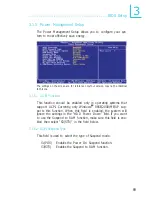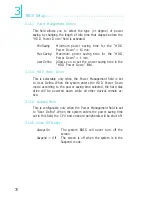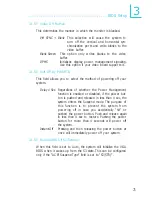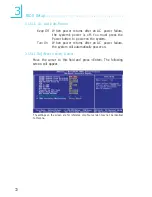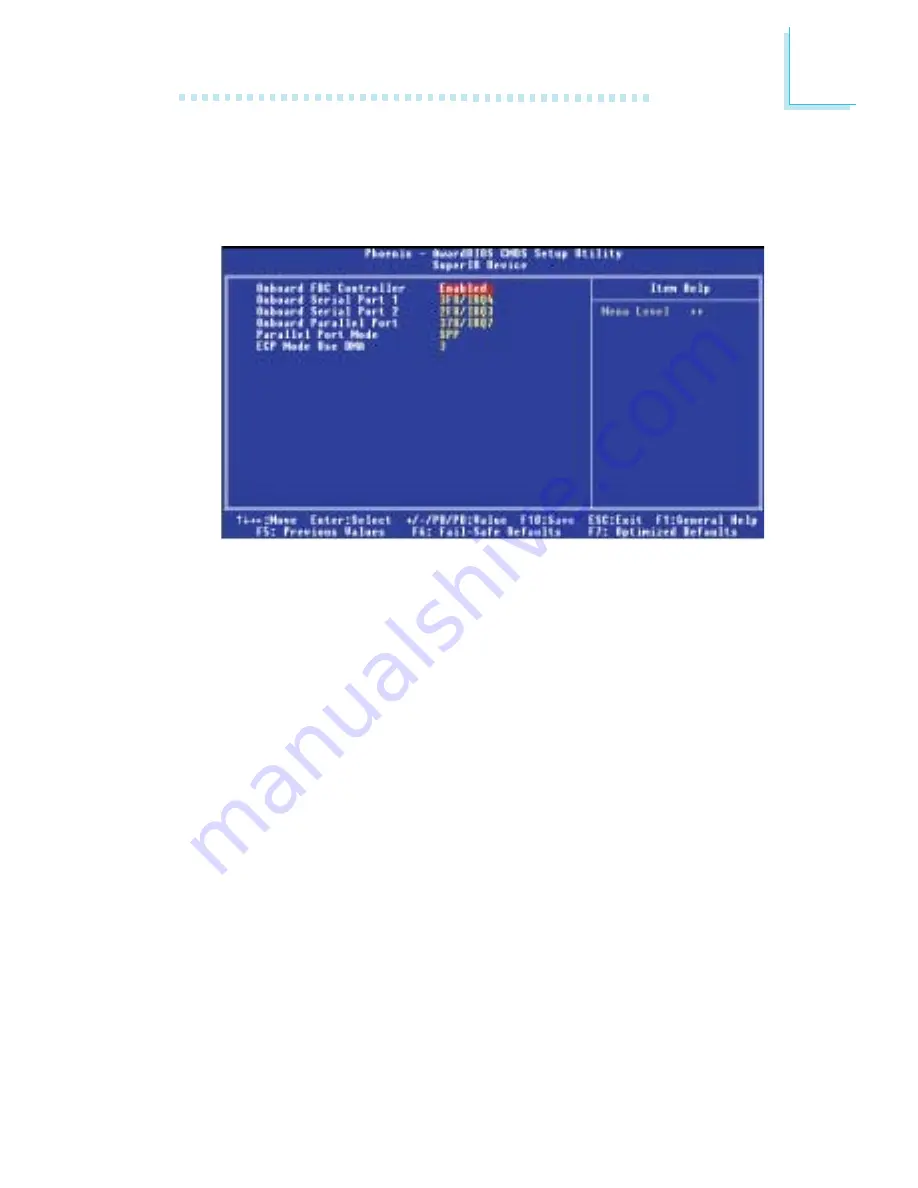
67
3
BIOS Setup
Onboard FDC Controller
Enabled
Enables the onboard floppy disk controller.
Disabled
Disables the onboard floppy disk controller.
Onboard Serial Port 1 and Onboard Serial Port 2
Auto
The system will automatically select an I/O address
for the onboard serial port 1 and serial port 2.
3F8/IRQ4, 2F8/IRQ3, 3E8/IRQ4, 2E8/IRQ3
Allows you to
manually select an I/O address for the onboard se-
rial port 1 and serial port 2.
Disabled
Disables the onboard serial port 1 and/or serial port
2.
Onboard Parallel Port
378/IRQ7, 3BC/IRQ7, 278/IRQ5
Selects the I/O address
and IRQ for the onboard parallel port.
Disabled
Disables the onboard parallel port.
3.1.4.3 Super IO Device
Move the cursor to this field and press <Enter>. The following
screen will appear.
The settings on the screen are for reference only. Your version may not be identical
to this one.