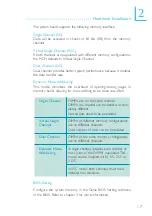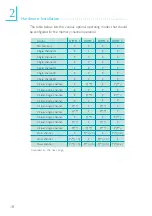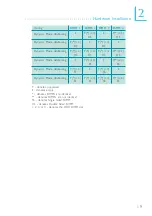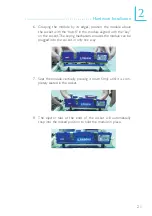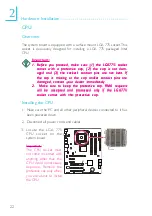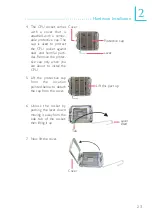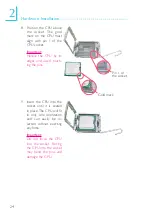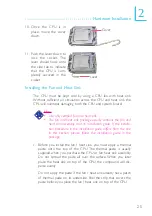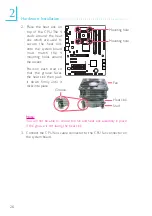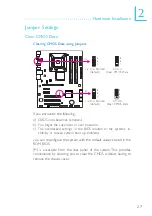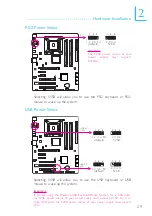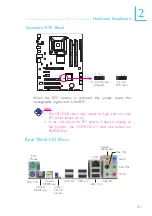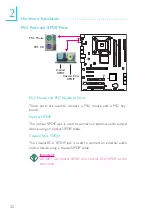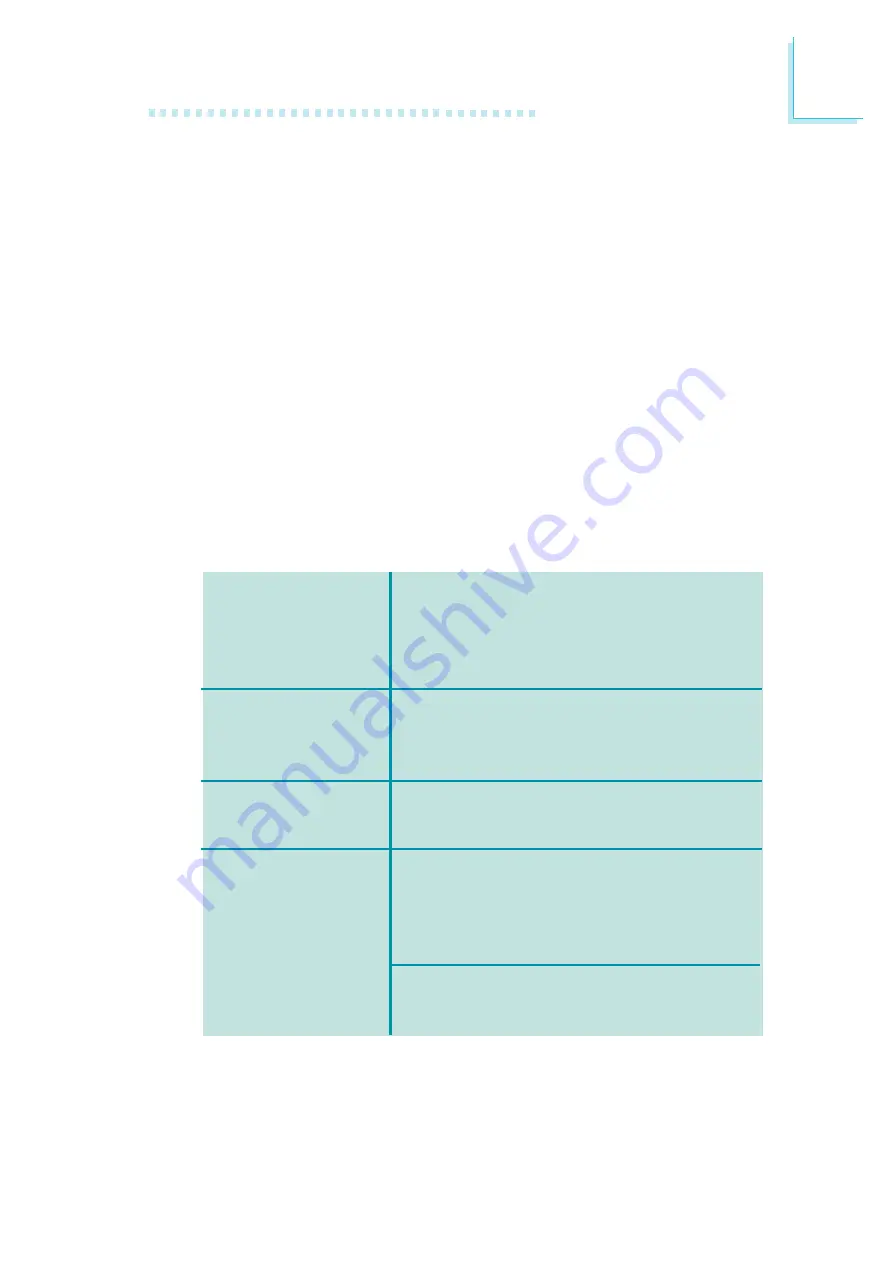
17
2
Hardware Installation
DIMMs are on the same channel.
DIMMs in a channel can be identical or com-
pletely different.
Not all slots need to be populated.
DIMMs of different memory configurations
are on different channels.
Odd number of slots can be populated.
DIMMs of the same memory configuration
are on different channels.
In single channel, requires even number or
rows (side of the DIMM) populated. This
mode can be enabled with 1 SS, 2 SS or
2 DS.
In VSC mode, both channels must have
identical row structure.
Single Channel
Virtual Single
Channel
Dual Channel
Dynamic Mode
Addressing
BIOS Setting
Configure the system memory in the Genie BIOS Setting submenu
of the BIOS. Refer to chapter 3 for more information.
The system board supports the following memory interface.
Single Channel (SC)
Data will be accessed in chunks of 64 bits (8B) from the memory
channels.
Virtual Single Channel (VSC)
If both channels are populated with different memory configurations,
the MCH defaults to Virtual Single Channel.
Dual Channel (DC)
Dual channel provides better system performance because it doubles
the data transfer rate.
Dynamic Mode Addressing
This mode minimizes the overhead of opening/closing pages in
memory banks allowing for row switching to be done less often.