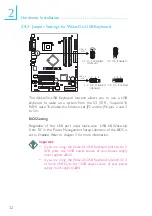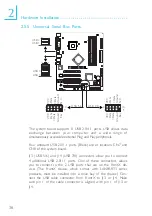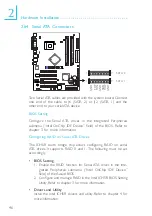39
2
Hardware Installation
BIOS Setting
Enable or disable the onboard USB in the Integrated Peripherals
submenu (“Intel OnChip PCI Device” field) of the BIOS. Refer to
chapter 3 for more information.
Driver Installation
You may need to install the proper drivers in your operating
system to use the USB device. Refer to your operating system’s
manual or documentation for more information.
If you are using a USB 2.0 device, install the “Intel USB 2.0 Driv-
ers”. Refer to chapter 4 for more information.
Wake-On-USB Keyboard
The Wake-On-USB Keyboard function allows you to use a USB
keyboard to wake up a system from the S3 (STR - Suspend To
RAM) state. To use this function:
•
Jumper Setting:
JP2 and/or JP6 must be set to “2-3 On: Enabled”. Refer to
“Jumper Settings for Wake-On-USB Keyboard” in this chapter for
more information.
•
BIOS Setting:
“USB KB Wake-Up From S3” in the Power Management Setup
submenu of the BIOS must be set to Enabled. Refer to chapter
3 for more information.
Important:
• If you are using the Wake-On-USB Keyboard function for 2
USB ports, the 5VSB power source of your power supply
must support
≥
1.5A.
• If you are using the Wake-On-USB Keyboard function for 3
or more USB ports, the 5VSB power source of your power
supply must support
≥
2A.