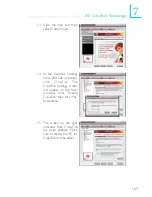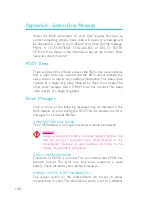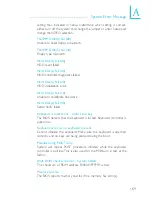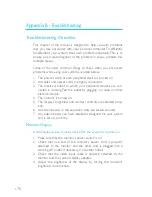6
RAID
155
Step 2: Configure Serial ATA in the Award BIOS
Settings for Drives Supported by ULI M1575
1. Power-on the system then press <Del> to enter the main menu
of the Award BIOS.
2. Select the Genie BIOS Setting submenu -> PCI Device Control
section of the BIOS.
3. Set the “Serial ATA Controller” field to “Enabled”.
Important:
Make sure you have installed the Serial ATA drives and con-
nected the data cables otherwise you won’t be able to enter
the RAID BIOS utility.
Serial ATA Controller
X
Advanced SATA Feature
Onboard PCIe LAN1
Onboard PCIe LAN2
Sil3114 S-ATA RAID Control
Phoenix - AwardBIOS CMOS Setup Utility
PCI Device Control
Item Help
Menu Level
XX
↑↓→←
: Move
Enter: Select
F1: General Help
+/-/PU/PD: Value
F10: Save
ESC: Exit
F5: Previous Values
F6: Fail-Safe Defaults
F7: Optimized Defaults
Enabled
Press Enter
Enabled
Enabled
SATA RAID 0,1,0+1,5
4. Select the “Advanced SATA Feature” field then press <Enter>.
Summary of Contents for LanParty UT CFX3200-DR
Page 1: ...System Board User s Manual 935 CF3291 000G 90800601 ...
Page 23: ...23 1 Introduction ...
Page 24: ...24 Introduction 1 ...
Page 25: ...25 2 Hardware Installation System Board Layout Chapter 2 Hardware Installation ...
Page 143: ...143 4 Supported Software 4 Click Finish 5 Reboot the system for the driver to take effect ...
Page 146: ...146 4 Supported Software 7 Click Finish 8 Reboot the system for the driver to take effect ...