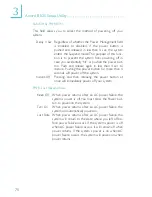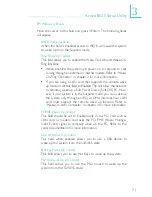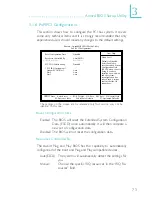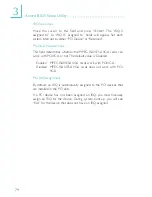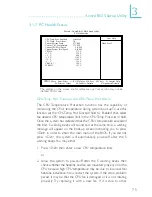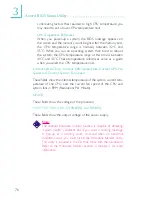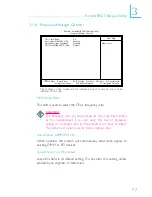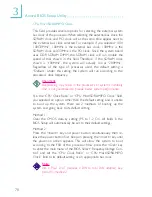3
66
Award BIOS Setup Utility
ECP Mode Use DMA
This is used to select the DMA channel used for the parallel port.
Game Port Address
This field is used to select the game port’s address.
Midi Por t Address
This field is used to select the MIDI por t’s address. If you have
selected the MIDI por t’s address, you may select its IRQ in the
“Midi Por t IRQ” field.
Midi Port IRQ
This field is used to select the MIDI port’s IRQ.
USB Controller
We recommend that you leave this field in its default setting -
Enabled.
USB Keyboard Support
By default, USB Keyboard Support is Disabled. However, if you are
using a USB keyboard under DOS, make sure to enable this
function.
IDE HDD Block Mode
Enabled
The IDE HDD uses the block mode. The system BIOS
will check the hard disk drive for the maximum block
size the system can transfer. The block size will depend
on the type of hard disk drive.
Disabled
The IDE HDD uses the standard mode.
Init Display First
This field is used to select whether to initialize AGP or PCI first
when the system boots.
AGP
When the system boots, it will first initialize AGP.
PCI Slot
When the system boots, it will first initialize PCI.