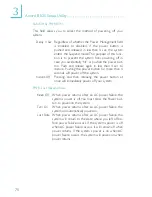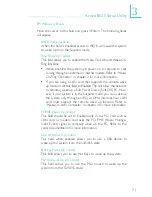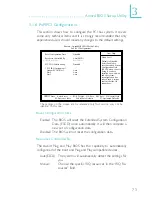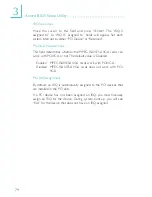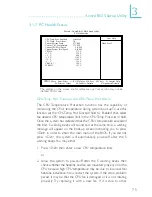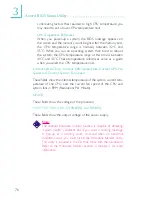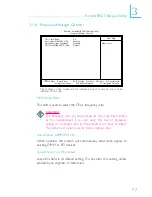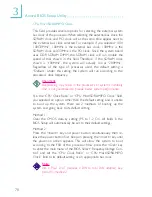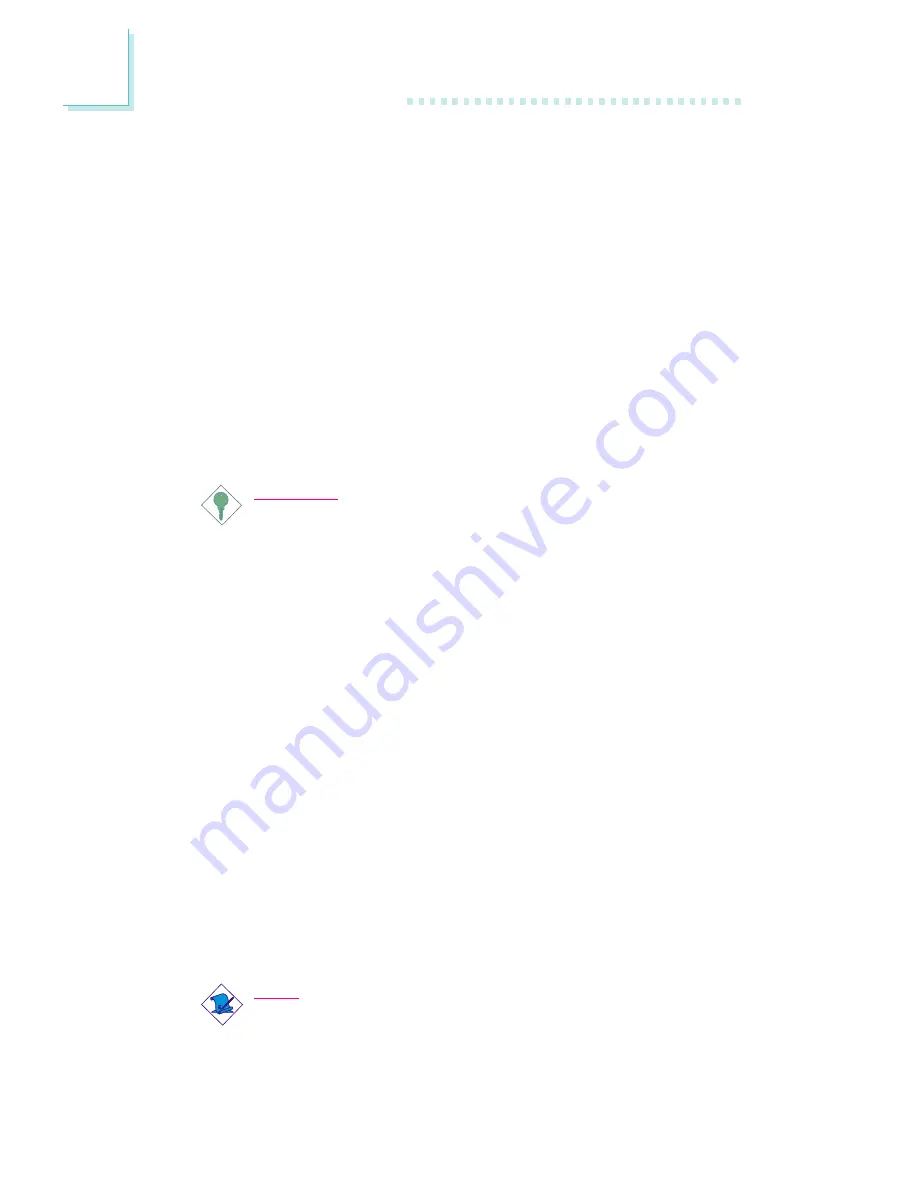
3
78
Award BIOS Setup Utility
CPU Host/SDRAM/PCI Clock
This field provides several options for selecting the external system
bus clock of the processor. When selecting the external bus clock, the
SDRAM clock and PCI clock will at the same time appear next to
the external bus clock selected. For example, if you selected “100/
100/33MHz”, 100MHz is the external bus clock, 100MHz is the
SDRAM clock and 33MHz is the PCI clock. Since the system board
uses DDR SDRAM DIMM, the SDRAM clock will r un double the
speed of that shown in this field. Therefore, if the SDRAM clock
shown is “100MHz”, the system will actually run at “200MHz”.
Regardless of the type of processor used, the default setting is
“Default”. Under this setting, the system will run according to the
processor’s clock frequency.
Important:
Overclocking may result in the processor’s or system’s instability
and is not guaranteed to provide better system performance.
If, in the “CPU Clock Ratio” or “CPU Host/SDRAM/PCI Clock” field,
you selected an option other than the default setting and is unable
to boot up the system, there are 2 methods of booting up the
system and going back to its default setting.
Method 1:
Clear the CMOS data by setting JP5 to 1-2 On. All fields in the
BIOS Setup will automatically be set to their default settings.
Method 2:
Press the <Insert> key and power button simultaneously, then re-
lease the power button first. Keep-on pressing the <Insert> key until
the power-on screen appears. This will allow the system to boot
according to the FSB of the processor. Now press the <Del> key
to enter the main menu of the BIOS. Select “Frequency/Voltage Con-
trol” and set the “CPU Clock Ratio” or “CPU Host/SDRAM/PCI
Clock” field to its default setting or an appropriate bus clock.
Note:
Use a PS/2 or AT (requires a DIN to mini DIN adapter) key-
board for method 2.