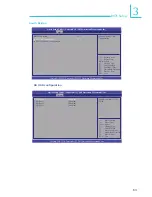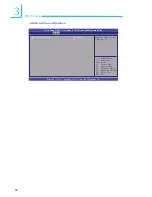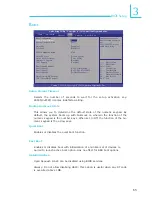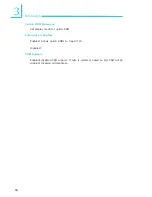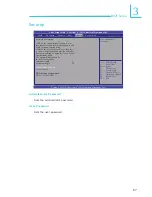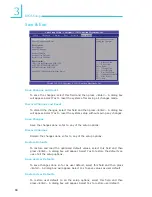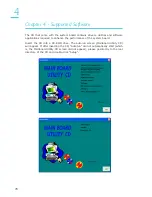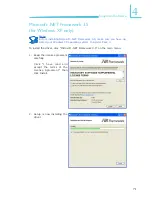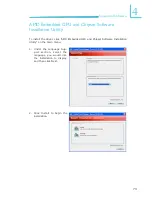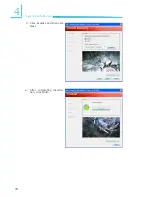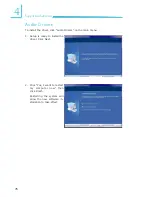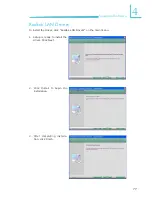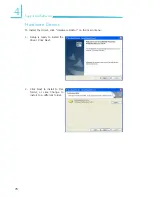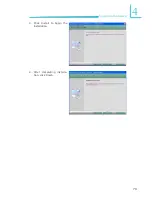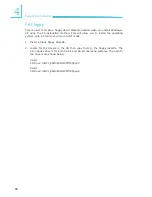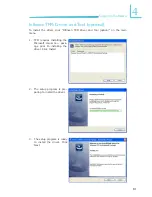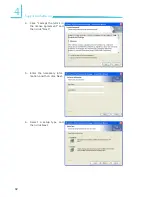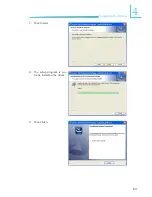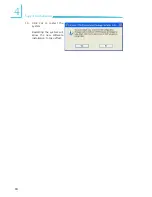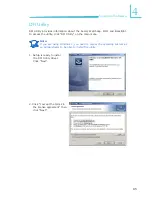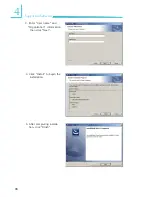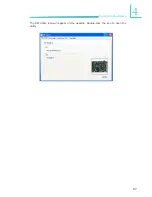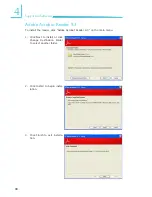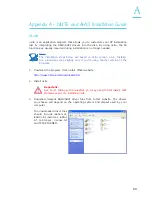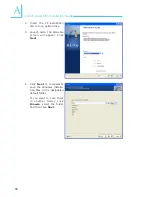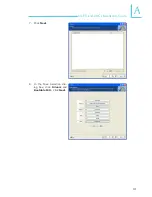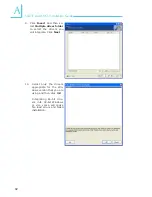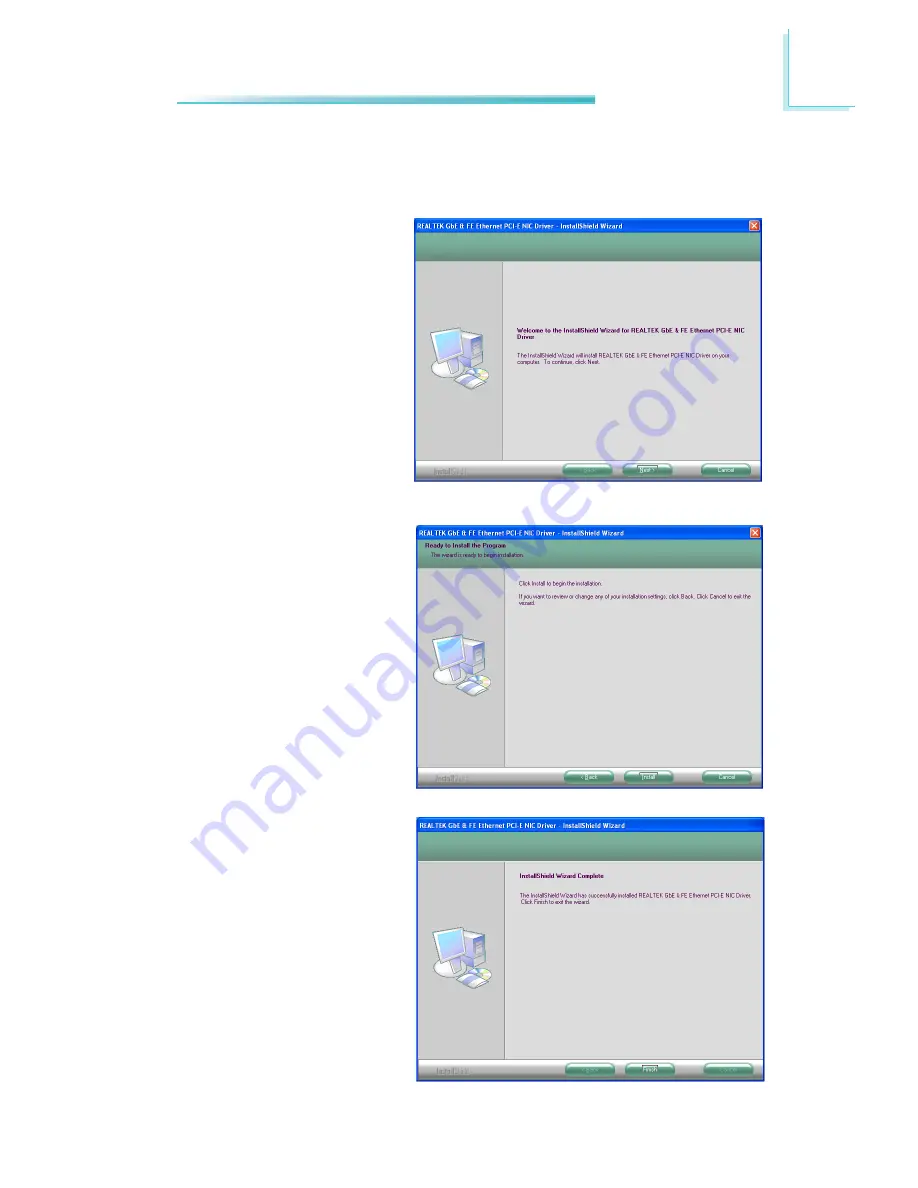Reviews:
No comments
Related manuals for OT951-D Series

EP-5ATXA-M
Brand: EPOX Pages: 54
AP0100CSSL00SPGAH-GEVB
Brand: ON Semiconductor Pages: 6

Nucleo STM32F302R8
Brand: ST Pages: 18

ML505
Brand: Xilinx Pages: 31
AR0832MBSC25SUFAH-GEVB
Brand: ON Semiconductor Pages: 6

201760 Series
Brand: PRIZM Pages: 9

STEVAL-PLC001V1
Brand: ST Pages: 42

AnadigmApex AN231K04-DVLP3
Brand: Anadigm Pages: 16

Bravo EVK
Brand: Telit Wireless Solutions Pages: 47

3307800
Brand: Global American Pages: 135

PMB-472LF
Brand: Vox Pages: 93

KX224-I2C-EVK-001
Brand: Rohm Pages: 3

Super 7 SY-5SSM
Brand: SOYO Pages: 86

FORTLESS1100
Brand: AOpen Pages: 8

DX3R-U
Brand: AOpen Pages: 8

HU171
Brand: DFI Pages: 90

LanParty 925X-T2
Brand: DFI Pages: 129

MPG X570 GAMING PRO CARBON
WIFI
Brand: MSI Pages: 176