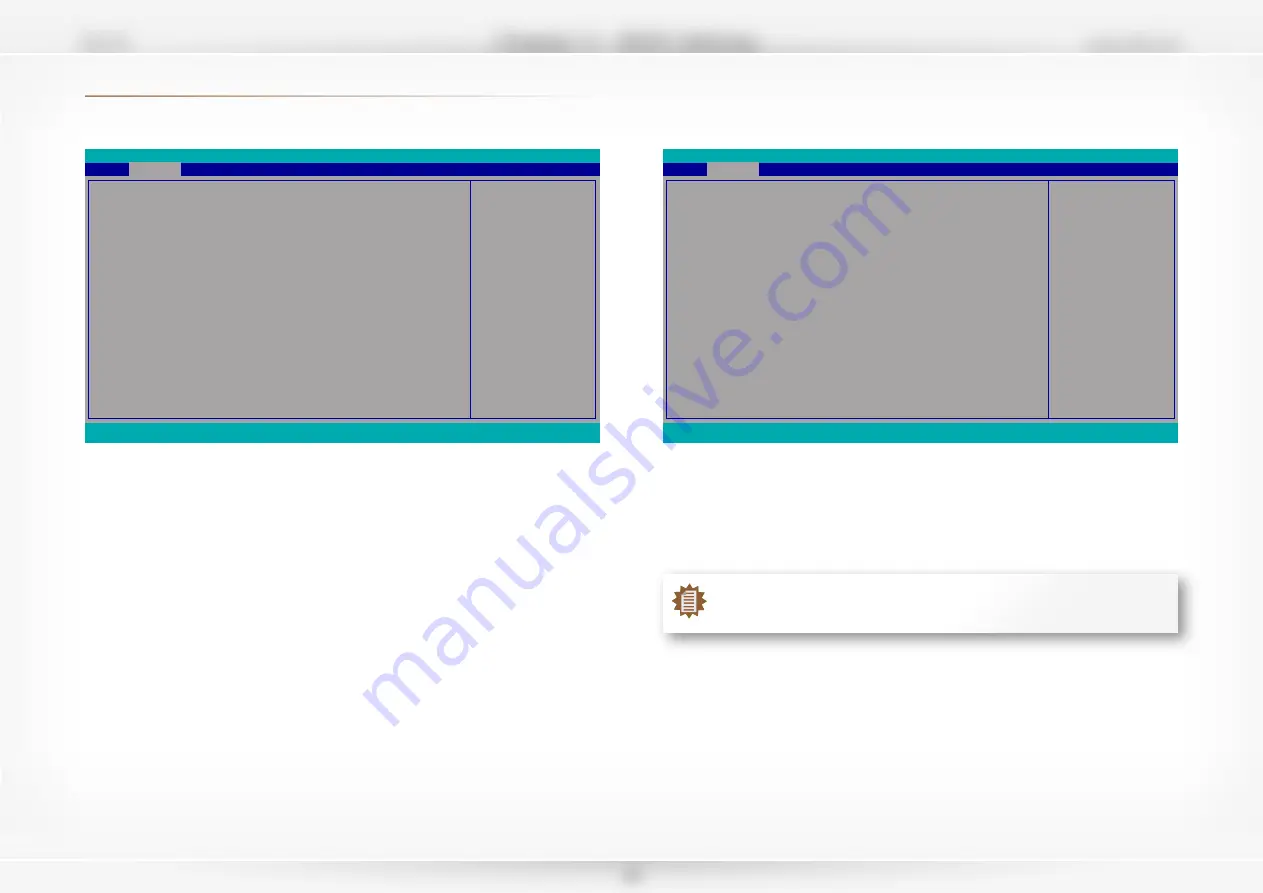
www.dfi.com
Chapter 3
- BIOS Settings
SD170
29
InsydeH2O Setup Utility
Rev. 5.0
F1
Help
Esc
Exit
↑/↓
Select Item
←/→
Select Item
F5/F6
Change Values
Enter
Select
SubMenu
F9
Setup Defaults
F10
Save and Exit
Determines the action tak
-
en when the system power
is off and a PCI Power
Management Enable wake
up event occurs.
ACPI Configuration
Wake On LAN
After G3
Wake On RTC
Wake up time
<Disabled>
<Always On>
<Enabled>
[00:00:00]
Advanced
ACPI Configuration
Wake On LAN
Enable or Disable this field to allow LAN signal to power up the system.
Wake On PS/2
Enable or Disable this field to allow PS/2 keyboard or mouse signal to power up the system.
After G3
This field is to specify what state the system should be in when power is re-applied after a
power failure.
Always On
The system automatically powers on after power failure.
Always Off
The system remains power off after power failure. Power-on signal input is
required to power up the system.
Wake On RTC
When Enabled, the system will automatically wake up from S4/S5 state at a designated time
every day via the Real-time clock (RTC) battery.
[Wake up time]
Configure the time of day the system will wake on RTC — [HH:MM:SS]. This field will only ap-
pear when “Wake On RTC” is enabled.
InsydeH2O Setup Utility
Rev. 5.0
F1
Help
Esc
Exit
↑/↓
Select Item
←/→
Select Item
F5/F6
Change Values
Enter
Select
SubMenu
F9
Setup Defaults
F10
Save and Exit
Support display logo with
ACPI BGRT table.
Advanced
ACPI Configuration
Wake On LAN
After G3
BGRT Logo
Wake On RTC
Wake up time
<Disabled>
<Always On>
<Enabled>
<Enabled>
[00:00:00]
BGRT Logo
This field is used to enable or disable to support display logo with ACPI BGRT table. This field
is only available when Quiet Boot is enabled.
Note:
To enable “Quiet Boot”, please refer to the Boot menu section in this chapter for
more information.
►
Advanced
















































