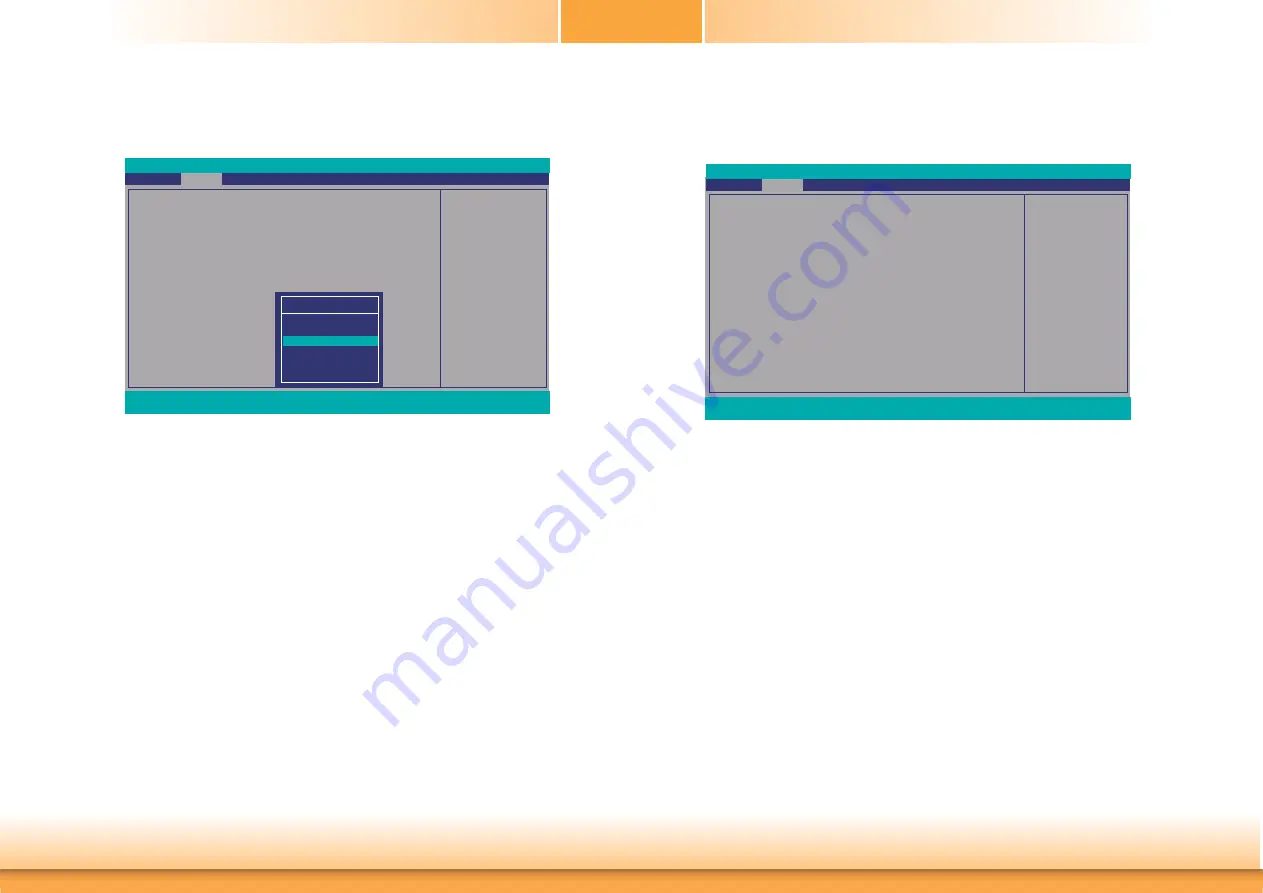
www.dfi .com
36
Chapter 3 BIOS Setup
Chapter 3
Audio Configuration
This section is used to configure the audio settings.
HD Audio
Control the detection of the HD-Audio device.
Disabled
HDA will be unconditionally disabled.
Enabled
HDA will be unconditionally enabled.
Auto
HDA will be enabled if present, disabled otherwise.
HD Audio
Advanced
F1
Help
↑
/
↓
Select Item
F5/F6
Change Values
F9
Setup Defaults
Esc
Exit
←
/
→
Select Item
Enter
Select
SubMenu
F10
Save and Exit
InsydeH20 Setup Utility
<Enabled>
Control Detection of the
HD-Audio device.
Disabled = HDA will be
unconditionally disabled
Enabled = HDA will be
unconditionally enabled
Auto = HDA will be ena-
bled if present, disabled
otherwise.
Rev. 5.0
LCD Panel Type
Select the LCD panel type.
Backlight Type Setting
Video Confi guration
Internal Graphics
Always Enabled PEG
Boot display
Panel Color Depth
LVDS Support
LCD Panel Type
Advanced
F1
Help
↑
/
↓
Select Item
F5/F6
Change Values
F9
Setup Defaults
Esc
Exit
←
/
→
Select Item
Enter
Select
SubMenu
F10
Save and Exit
InsydeH20 Setup Utility
Rev. 5.0
<Auto>
<Disabled>
<VGA+DVI>
<18 Bit>
<Disabled>
<1024x768>
LCD Panel Type
800x480
800x600
1024x768
1366x768
1280x1024
1920x1080
















































