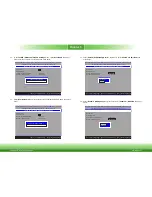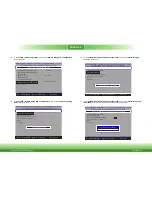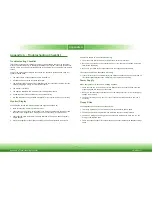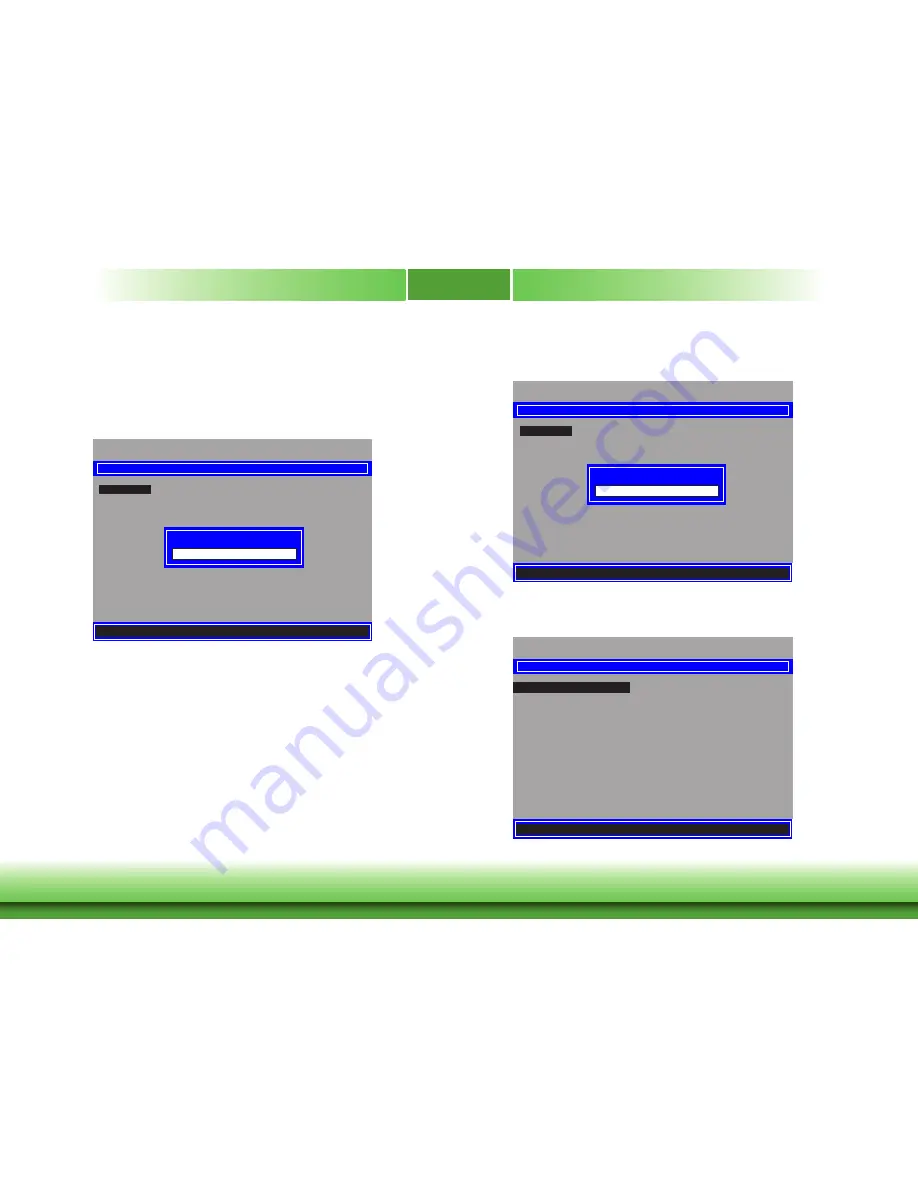
57
Chapter 6
Chapter 6 Intel AMT Settings
www.dfi.com
2. Enter a password in the space provided under Intel(R) ME Password then press Enter. The
password must include:
• 8-32 characters
• Strong 7-bit ASCII characters excluding
: ,
and
”
characters
• At least one digit character (0, 1, ...9)
• At least one 7-bit ASCII non alpha-numeric character, above 0x20, (e.g. !, $, ;)
• Both lower case and upper case characters
Intel(R) Management Engine BIOS Extension v11.0.0.0005/Intel(R) ME v11.0.0.1205
Copyright(C) 2003-15 Intel Corporation. All Rights Reserved.
MAIN MENU
MEBx Login
> Intel (R) ME General Settings
> Intel (R) AMT Configuration
MEBx Exit
Intel(R) ME Password
[
↑↓
] = Move Highlight [Enter] = Select Entry [Esc]= Exit
Intel (R) ME Password
3. You will be asked to verify the password. Enter the same new password in the space pro-
vided under Verify Password then press Enter.
Intel(R) Management Engine BIOS Extension v11.0.0.0005/Intel(R) ME v11.0.0.1205
Copyright(C) 2003-15 Intel Corporation. All Rights Reserved.
MAIN MENU
MEBx Login
> Intel (R) ME General Settings
> Intel (R) AMT Configuration
MEBx Exit
Intel(R) ME Password
[
↑↓
] = Move Highlight [Enter] = Select Entry [Esc]= Exit
Verify Password
4. Select
Intel(R) ME General Settings
then press Enter.
Intel(R) Management Engine BIOS Extension v11.0.0.0005/Intel(R) ME v11.0.0.1205
Copyright(C) 2003-15 Intel Corporation. All Rights Reserved.
MAIN MENU
> Intel (R) ME General Settings
> Intel (R) AMT Configuration
MEBx Exit
[
↑↓
] = Move Highlight [Enter] = Select Entry [Esc]= Exit