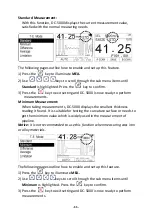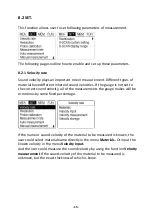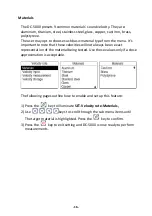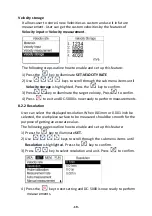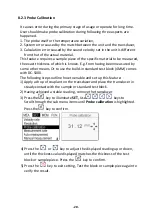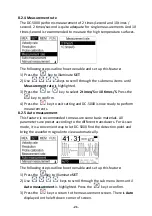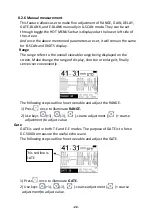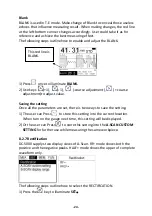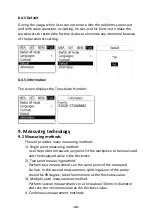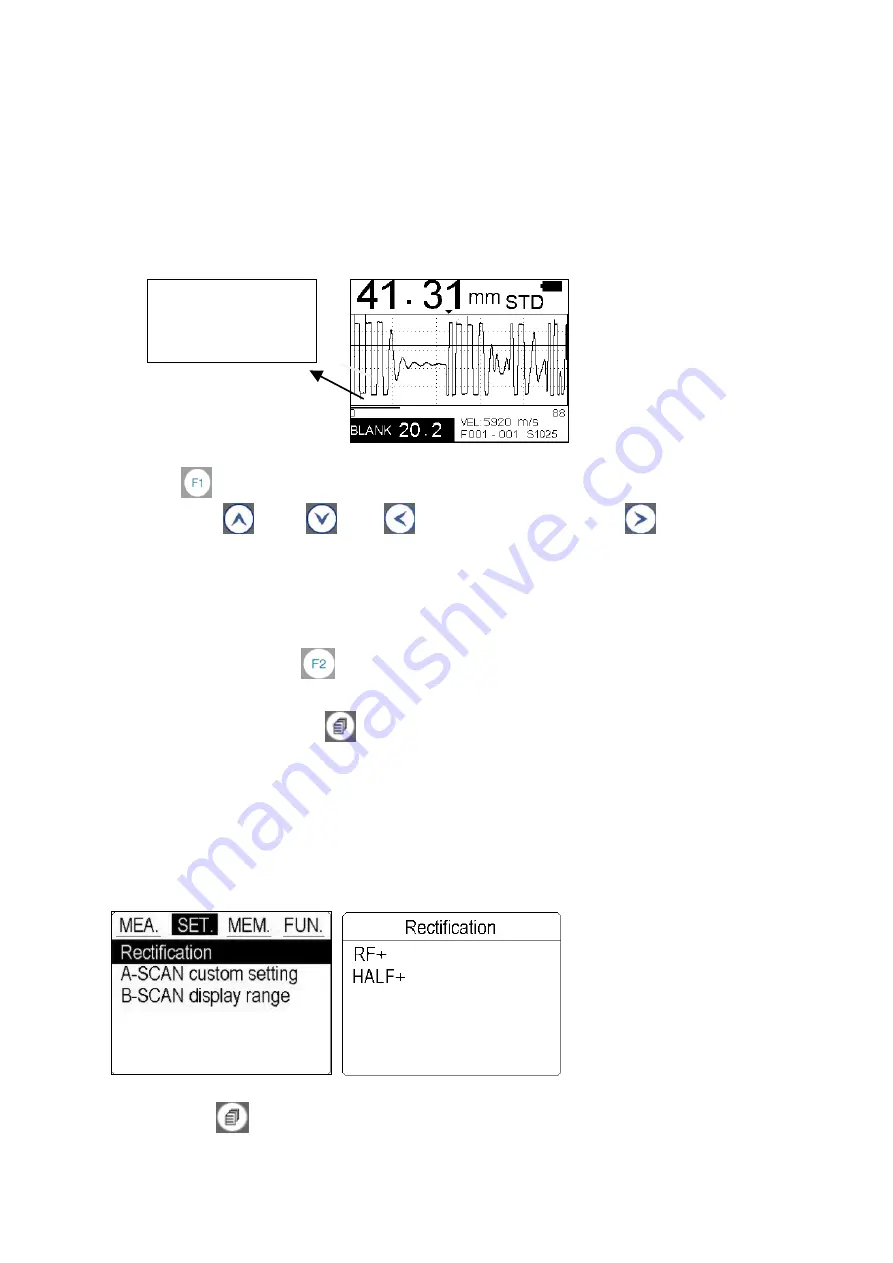
‐
24
‐
Blank
BLANK
is
used
in
T
‐
E
mode.
Make
change
of
Blank
to
conceal
those
useless
echoes
that
influence
measuring
result.
When
making
changes,
the
red
line
at
the
left
bottom
conner
changes
accordingly.
User
could
take
it
as
for
reference
and
achieve
the
best
measuring
effect.
The
following
steps
outline
how
to
enable
and
adjust
the
BLANK.
1)
Press
once
to
illuminate
BLANK.
2)
Use
keys
(+1),
(
‐
1),
(
‐
coarse
adjustment
),
(+
coarse
adjustment)to
adjust
value.
Saving
the
setting
Once
all
the
parameters
are
set,
there
is
two
ways
to
save
the
setting.
1)
The
user
can
Press
to
store
this
setting
into
the
current
location.
When
turn
on
the
gauge
next
time,
this
setting
will
be
displayed.
2)
Or
the
user
can
Press
to
store
this
setting
into
the
A
‐
SCAN
CUSTOM
SETTING
for
further
use
while
measuring
the
same
workpiece.
8.2.7
Rectification
DC
‐
5000
supplys
two
display
views
of
A
‐
Scan.
RF+
mode
shows
both
the
positive
and
the
negative
peaks.
HALF+
mode
shows
the
upper
of
complete
waveform
only.
The
following
steps
outline
how
to
select
the
RECTIFICATION.
1)
Press
the
key
to
illuminate
SET
。
This
red
line
is
BLANK.