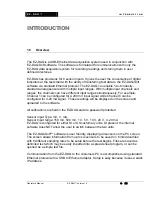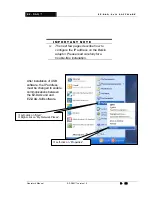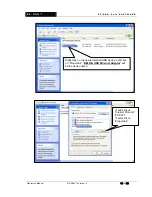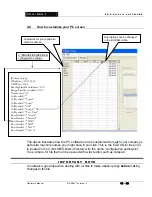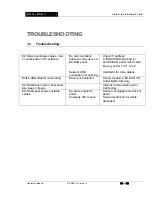S O I L - D A Q ™
E Z - D A Q - S o f t S O F T W A R E
Operator’s Manual EZ-DAQ™ version 1.4
15
of
25
4.0
How to customize your PC screen
The above illustrates how the PC software can be customized to match your company’s
particular machine names you might have in your lab. This is the EZ-DAQ.ini file and it
is located in the C:\DGSI\EZ-DAQ\ directory with the name “configuration settings.ini”
It is a simple .txt file that can be opened with a text editor such as notepad.
I M P O R T A N T N O T E
It is always a good idea when dealing with .ini files to make a backup copy
before
making
changes to the file.
[Proface Setup]
IPAddress=10.11.12.42
UDPPort=1024
ReadingStartMemAddress=100
RangesStartMemAddress=200
NumSensors=24
ColHeader0=""
ColHeader1="Travel"
ColHeader2="Load"
ColHeader3="PSI"
ColHeader4="Grapes"
ColHeader5="Test Time"
RowHeader0="Consol"
RowHeader1="Triaxial"
RowHeader2="CBR"
RowHeader3="LBR"
RowHeader4="Test 5"
RowHeader5="Test 6"
C:\DGSI\EZ-DAQ\EZ-DAQ
configuration settings
Descriptions can be changed
in the EZ-DAQ.ini file.
Customize for your particular
machine names.