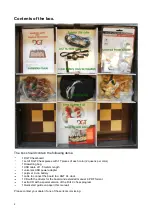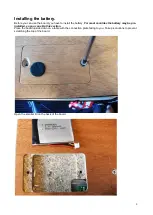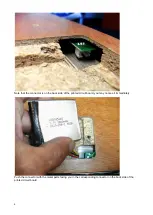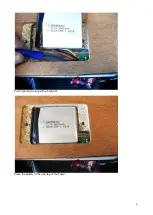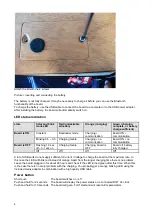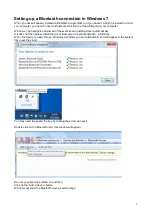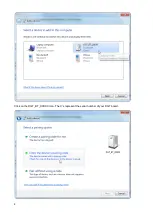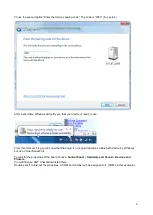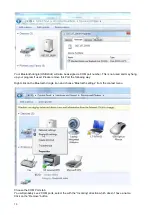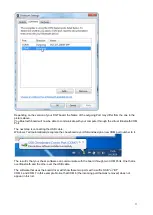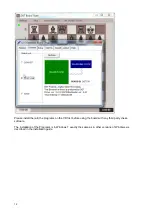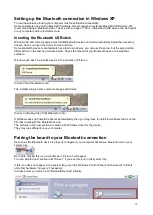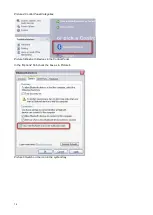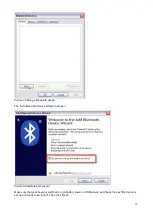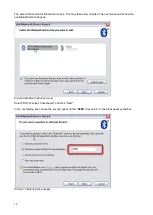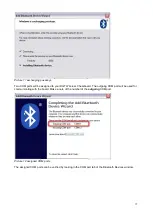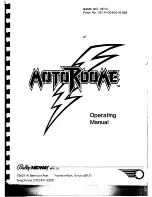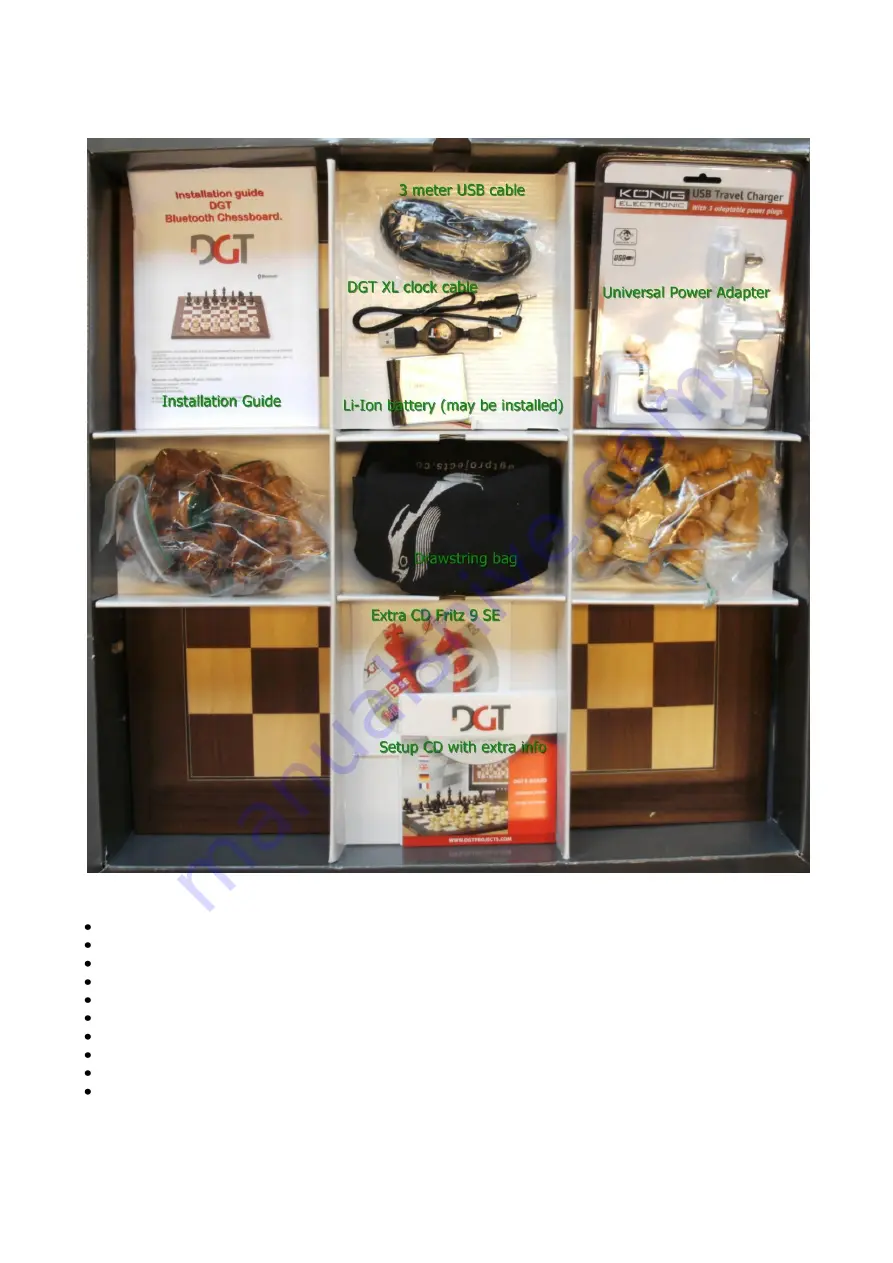
2
Contents of the box.
The box should contain the following items:
1 DGT Chessboard
1 set of DGT Chess pieces with 17 pieces of each color (2 queens per color)
1 Drawstring bag
1 USB cable of 1.8 meters length
1 universal USB power adapter
1 polymer Li-ion battery
1 cable to connect the board to a DGT XL clock
1 CD with the drivers for the board and extended manual in PDF format
1 extra CD with a special version of the Fritz 9 chess program
1 Quick start guide on paper (this manual)
Please contact your dealer if one of these items is missing.
Summary of Contents for Bluetooth Chessboard
Page 5: ...5 Push it gently in place with a ballpoint Place the battery in the opening of the board...
Page 8: ...8 Click on the DGT_BT_XXXXX icon The X s represent the serial number of your DGT board...
Page 20: ...20 Browse to the folder USB driver on your DGT setup CD...
Page 28: ...28 Related DGT products...