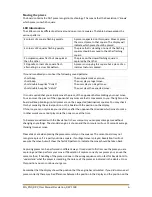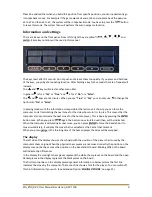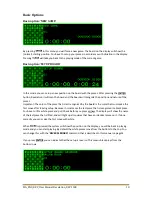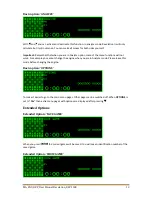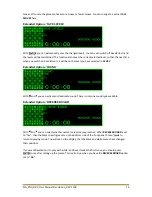MA_ENG_REV_User Manual Revelation_REV 1508
5
Quick Start
General
Making moves on Revelation II is done by moving the chess pieces on the sensor board. The LEDs
indicate the move made by the computer by lighting up squares. To operate Revelation II there are 6
keys. With the menu system on the display you can control all functions of Revelation II with the 6
keys. Revelation II has a permanent memory that can save most user data even if the system is
switched off. Different sounds can indicate different events. The sound can also be switched on or
off.
Revelation II is supplied with a customized canvas bag to store Revelation II, the chess pieces and the
power supply. A cloth bag is included for extra protection of the Revelation II itself.
Starting up the system
Power is provided by a regulated 12 Volts power adapter. It is strongly recommended to only use the
provided adapter. For power outlets that are used in other countries there is a pin converter present.
The adapter accepts mains voltages from 110 – 240 Volts.
Revelation II will start up automatically when the power connector is inserted. The system shows all
81 LEDs very brief in sequence as a test and will then show the Revelation II splash screen.
Revelation II then will show the lower line of LEDs to indicate different stages of starting. The LED
right below squareh1 indicates that the system has started in a correct manner.
Revelation II will then show you the starting screen for game playing.
Note: The version number may be different after an update of the software.
After placing the chess pieces in the starting position (as indicated on the miniature board in the
display) you can immediately make your first move and start playing.
Powering down the system
You can switch off Revelation II by pressing
and
simultaneously holding these two keys
for 2 - 3 seconds after which the system will shut down to standby. The display is dimmed and the
LED left below square A1 indicates that the system has shut down.
Revelation II will start up again from this situation if you press and hold
during 1 -2 seconds.
If you press
and
during 2 seconds and the LED in the bottom left corner is the only one
that lights up, then you can safely disconnect the power connector.