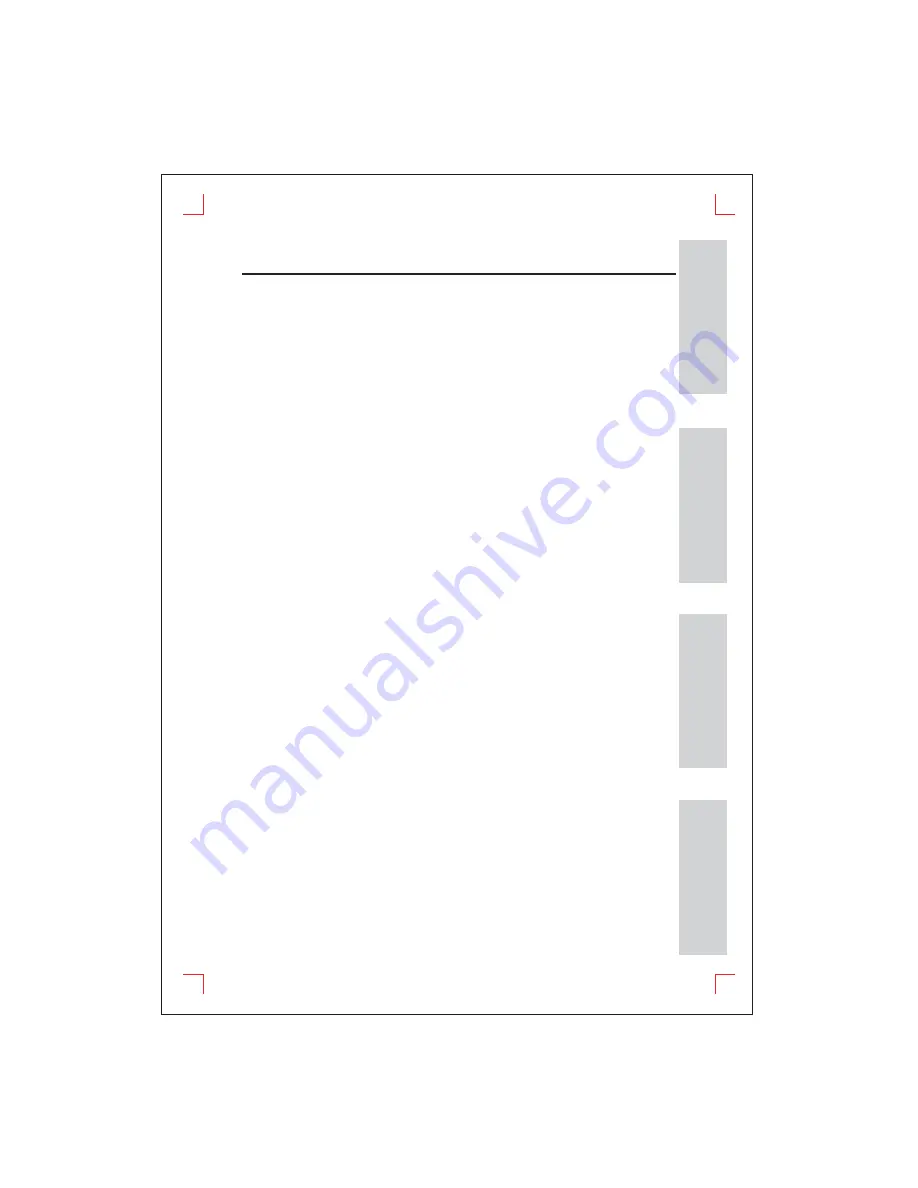
Setup
Connections
Functions
Reference
Description - Front Panel ............................................................................................................................... 6
Description - Rear Panel ................................................................................................................................ 7
Tour of Remote Control .................................................................................................................................. 8
Power Cable Connection ............................................................................................................................. 10
Audio/Video Cable Connection ................................................................................................................... 11
DAB+ Antenna Connection ......................................................................................................................... 12
FM Radio Antenna Connection .................................................................................................................. 12
Power ON/OFF ............................................................................................................................................. 13
- Main Power ON
- Main Power OFF
Using Buttons ................................................................................................................................................. 15
- Basic Function Key
Main Menu ...................................................................................................................................................... 16
DAB Mode ...................................................................................................................................................... 16
- Return Main Menu
- Searching
- Stop
- Recording
- Channel List
- EPG (Extended Program Guide)
FM Radio Mode ............................................................................................................................................. 19
- Searching Frequency
- Frequency Stored
- Frequency Up/Down
REC File Playback Mode ............................................................................................................................ 19
- Recording File Playback
- Browsing
MUSIC Playback Mode ............................................................................................................................... 20
- Music File Playback
- Browsing
Time and Alarm Setting ............................................................................................................................... 21
- Time Setting
- Date Setting
- Alarm Time Setting
Firmware Upgrade ........................................................................................................................................ 22
Q&A(Trouleshooting) ..................................................................................................................................... 23
Specification .................................................................................................................................................... 24
Setup
Connections
Functions
Reference
Description - Front Panel ............................................................................................................................... 6
Description - Rear Panel ................................................................................................................................ 7
Tour of Remote Control .................................................................................................................................. 8
Power Cable Connection ............................................................................................................................. 10
Audio/Video Cable Connection ................................................................................................................... 11
DAB+ Antenna Connection ......................................................................................................................... 12
FM Radio Antenna Connection .................................................................................................................. 12
Power ON/OFF ............................................................................................................................................. 13
- Main Power ON
- Main Power OFF
Using Buttons ................................................................................................................................................. 15
- Basic Function Key
Main Menu ...................................................................................................................................................... 16
DAB Mode ...................................................................................................................................................... 16
- Return Main Menu
- Searching
- Stop
- Recording
- Channel List
- EPG (Extended Program Guide)
FM Radio Mode ............................................................................................................................................. 19
- Searching Frequency
- Frequency Stored
- Frequency Up/Down
REC File Playback Mode ............................................................................................................................ 19
- Recording File Playback
- Browsing
MUSIC Playback Mode ............................................................................................................................... 20
- Music File Playback
- Browsing
Time and Alarm Setting ............................................................................................................................... 21
- Time Setting
- Date Setting
- Alarm Time Setting
Firmware Upgrade ........................................................................................................................................ 22
Q&A(Trouleshooting) ..................................................................................................................................... 23
Specification .................................................................................................................................................... 24
- 5-
- 5-
Table of Contents
Table of Contents
SETUP
CONNECTIONS
FUNCTIONS
REFERENCE







































