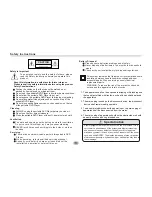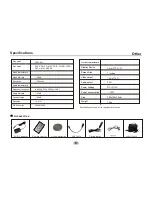PICTURE CD PLAYBACK
PICTURE CD
discs will display a menu similar to this diagram.
1/7
1
2
100
102
103
104
105
Repeat off
Mode Normal
Filter
JPEG Preview
Photo
Press
Direction key
to select the root directory and then
press ENTER button to enter the sub directory. Press
Direction key
to select the desired picture and then press
ENTER
or
PLAY
to view the picture. If you want to return to
the main menu, press
Direction key
to select icon and
press
ENTER
button.
Image rotation
In picture play state, press
Direction key
to rotate the
picture, press ANGLE button to change the picture scan
mode.
6
SYSTEM SETUP
MENU OPERATION
Press the
SETUP
button on the remote control, the SETUP
MENU(main)will be displayed.
After accessing the setup menu, press the direction buttons for
up and down movement to select an item, then press the
ENTER
button to confirm.
Press
LEFT
direction button to return to the menu of upper level.
To exit the setup, press the
SETUP
button again. In the SETUP
MENU, you may choose any of the following options.
LANGUAGE SETUP
Select
Language
in the setup menu, and display the
Language
submenu:
OSD Language
Use this item to select the language of the setup menu and screen
display.
MPEG4 Subtitle
Audio
Follow the operating instructions stated in
Subtitle
This option provides the preset subtitle language.
Follow the operating instructions stated in DVD MENU SETUP
different MPEG4 subtitle encoding option
DVD MENU SETUP
This option provides built-in disc dubbing language options.
to
select an option.
Select
to
select an option.
Language
Video
Rating
Misc
OSD Language
Subtitle
MPEG4 Subtitle
DVD Menu