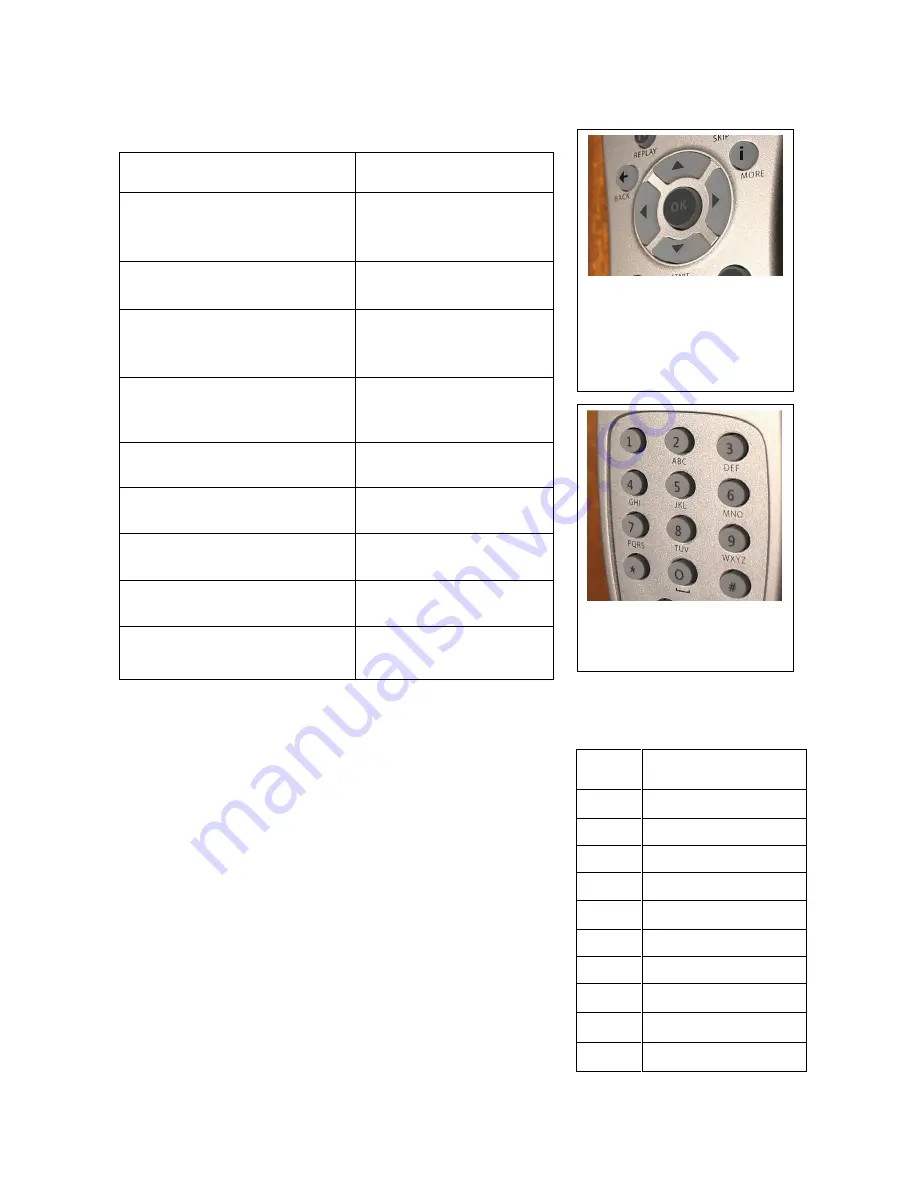
User Guide HyperRemote ver. 1.1
DGTech Engineering Solution
www.dg-tech.it
8
Figure 5. on mouse mode, the
arrows on the remote will move
the mouse pointer, while the ok
button emulates the click of the
left mouse button.
MOUSE MODE
Remote button functionalities
How the Triple Tap works
On mouse mode, the numeric keypad emulates a triple tap
keyboard, which works similar to the keyboard on the cellular
phone.
If it becomes necessary to insert text on a form or on a window
and a keyboard is not available, it is possible to use this
functionality to avoid the problem. By pressing more time a
number on the remote it is possible to choose between a set of
characters associated to this number. The character is set after 1
second, or when a different number is pressed. In order to insert
two characters whose lie to the same set (i.e. the same number)
it is necessary to insert the first one, wait for a second, then
insert the second one.
NOTE: in the demo version the character set is reduced to only
three characters for any number.
Remote Button
Functionality
Yellow small buttom
Show/Hide control panel
Blue small button
Switch to remote mode
Green small button
Right mouse click
Red small button
DRAG MODE ON/OFF
OK
Left mouse click
Arrows
Move the mouse pointer
CLEAR
Backspace key
Enter
Left mouse click
Numeric Keypad
Triple Tap Keyboard
Button
Associated
character set
1
, . ; : - + 1 _ ! *
2
a b c A B C 2 à " °
3
d e f D E F 3 è £ ^
4
g h i G H I 4 ì $ #
5
j k l J K L 5 % >[
6
m n o M N O 6 ò & ]
7
p q r s P Q R S 7 /
8
t u v T U V 8 ù ( <
9
w x y z W X Y Z 9 )
0
Space 0 @ ' ?
Figure 6: on mouse mode the
numeric keypad on the remote
emulates a triple tap keyboard



























