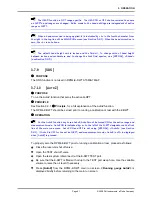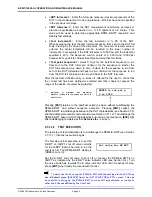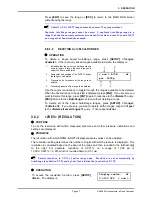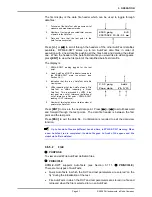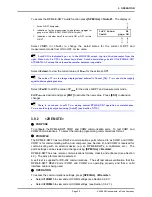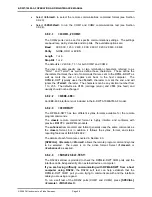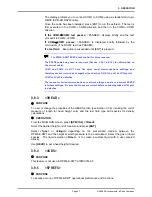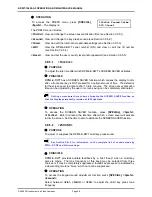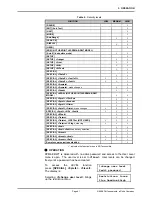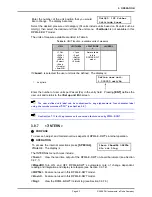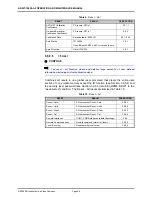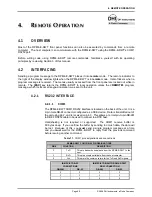3. OPERATION
Page 55
© 2008 DH Instruments, a Fluke Company
To access the RPM4-E-DWT AutoZ function press
[SPECIAL]
,
<1AutoZ>
. The display is:
1.
Active Q-RPT designator.
2.
Indication of active measurement mode (always
<gage>
for
gauge in the RPM4-E-DWT A70M/A7M-AF model).
3.
Indication of whether AutoZ is currently ON or OFF for this
Q-RPT.
1off 2view Hi
3edit gage ON
Select
<1off>
(or
<1on>
) to change the AutoZ status for the current Q-RPT and
measurement mode from ON to OFF or vice versa.
AutoZ ON is indicated by a <z> in the MAIN RUN screen, top line, third character from the
right. When AutoZ is OFF, the character is blank. AutoZ should always be left ON in RPM4-E-DWT
A70M/A7M-AF unless the on-board barometer becomes inoperable.
Select
<2view>
to view the current value of
P
offset
for the active Q-RPT.
The value of P
offset
is always displayed and entered in Pascal (Pa). P
offset
should be roughly
equal to atmospheric pressure.
Select
<3edit>
to edit the value of
P
offset
for the active Q-RPT and measurement mode.
Edit
P
offset
as desired and press
[ENT]
to activate the new value. Press
[ESC]
to abandon
changes.
There is no reason to edit P
offset
during normal RPM4-E-DWT operation or maintenance.
P
offset
should only be adjusted using [AutoZ] (see Section 3.7.10).
3.9.2
<2REMOTE>
PURPOSE
To configure the RPM4-E-DWT COM1 and COM2 communication ports. To test COM1 and
COM2 communications. To select the remote programming communications format.
PRINCIPLE
The RPM4-E-DWT has two RS-232 communications ports referred to as COM1 and COM2.
COM1 is for communicating with a host computer (see Section 4), and COM2 is reserved for
communicating with an external device (e.g. an RPM4-E-DWTx, a multimeter, etc.). The
ports’ settings can be viewed and changed using
[SPECIAL]
,
<2remote>
.
RPM4-E-DWT has two remote communications formats, classic and enhanced (see Section
4.3). The active format can be selected.
A self test is supplied for RS-232 communications. The self test allows verification that the
RPM4-E-DWT RS232 ports (COM1 and COM2) are operating properly and that a valid
interface cable is being used.
OPERATION
To access the communications settings, press
[SPECIAL]
,
<2Remote>
.
•
Select
<1COM1>
to view and edit COM1 settings (see Section 3.9.2.1).
•
Select
<2COM2>
to view and edit COM2 settings (see Section 3.9.2.1.).