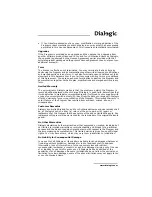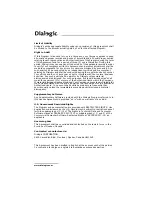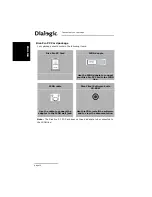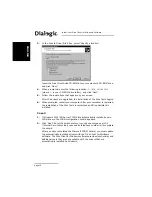ENGLISH
Dialogic Diva Client Quickstart Guide
page 17
To update drivers with the Diva Client for
Windows 2000/XP/Server 2003/Vista software
1.
Insert the Diva Client Software Suite CD-ROM into your CD-ROM drive.
The Diva Client Software Suite welcome screen should appear
automatically.
If the welcome screen does not appear, click ‘Start > Run’. In the ‘Run’
dialog box, type
D:\CDSETUP.EXE
(where
D:
is your CD-ROM drive letter).
Click ‘OK’.
2.
From the Diva Client Software Suite welcome screen, click ‘Installation’.
3.
If required, select ‘Windows 2000’ under ‘Select an operating system’,
then click ‘Update Diva Software for Windows 2000/XP/
Server 2003/Vista’.
4.
Follow the on-screen instructions until the ‘Diva Client for
Windows 2000/XP/Server 2003/Vista’ wizard is displayed.
5.
In the ‘Diva Client for Windows 2000/XP/Server 2003/Vista’ wizard, click
‘Start’.
Note:
If the ‘Start’ button is not available, the software on the CD-ROM
is the same version or an older one than the automatically installed
software.
If this is the case, you can skip the rest of this procedure and click ‘Cancel’
to exit.
6.
Follow the instructions that appear on your screen.
7.
After the drivers are upgraded, installation of the Diva Tools begins.
8.
When prompted, restart your computer. After your computer is restarted,
installation of the Diva Tools is completed and Diva Assistant is installed.
Test the hardware and ISDN connection
You should perform the following test to ensure that your Diva Client adapter,
ISDN cable, and ISDN connection are working properly. To perform the test,
use the ‘Line Test’ tool, which was automatically installed when you installed
the software.
Click ‘Start > Programs > Diva Client for Windows > Diva Client Line Test’. In
the ‘Line Check’ tab click ‘Start’.
If your Diva Client adapter, ISDN cable, and ISDN connection are working
properly, you get this message:
‘Line Check passed.’
Click ‘Close’.
Summary of Contents for Diva ISDN USB
Page 62: ...Appendix www dialogic com...
Page 63: ...www dialogic com...
Page 64: ...Appendix www dialogic com...