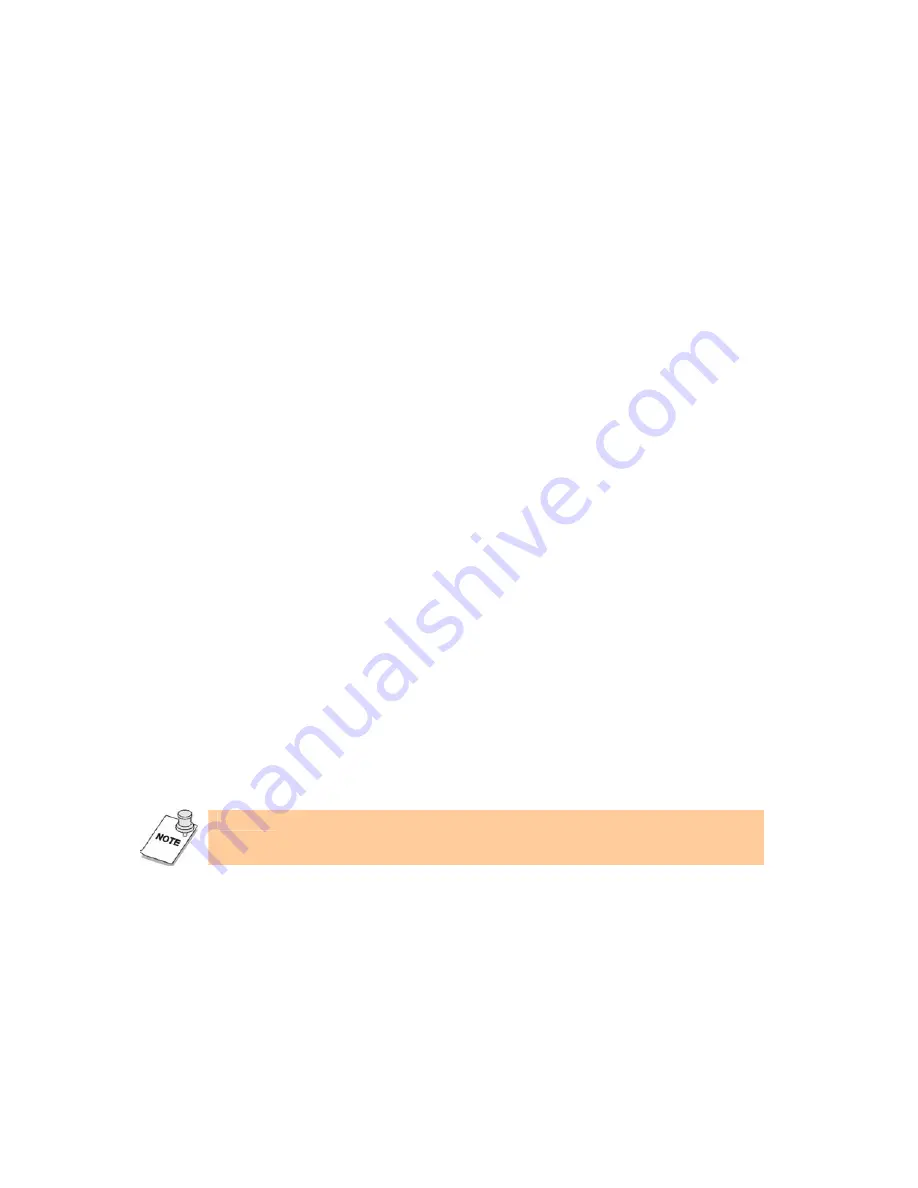
18
backlight brightness being manually adjusted, Automatic Backlight Control is
inactivated. User needs to press hot-key
Fn
+
A
to reactivate Automatic
Backlight Control.
3. When Automatic Backlight Control is on, backlight brightness will
automatically adjust to the light condition detected. Light conditions are
ranked in 6 degrees, and each degree has its corresponding backlight
brightness.
4. The Light Sensor of FlyBook V5 is on by default. When the light is bright,
screen brightness increases automatically. When the light is low, screen
brightness decreases automatically.
5. Automatic Backlight Control is the default backlight control. It is activated
every time operating system is started.
6. You can try to block the Light Sensor with your hand. When you do so for 2
seconds, the backlight of display will turn dark, and once you remove your
hand, after 2 seconds, the backlight will recover the brightness.
Customizing V5 display
You can customize the V5 display by using the Windows display utility.
To open the display utility:
1. Click
Start
|
Control Panel
.
2. Double-click the
display
icon to open [display Properties] window.
Customize the display in the display Properties window. For more information,
refer to the Windows online
Help and Support Center
.
Note:
Alternatively, right-click the desktop and select
Properties
to customize the display.
Connecting Devices
This section covers peripheral devices that you can use with the V5.
Connecting Audio Devices
Your computer has a built-in microphone and speaker. You can also connect an
external microphone and headset.












































