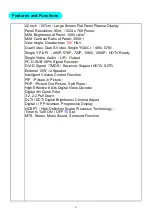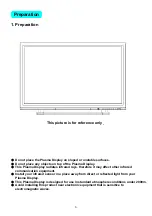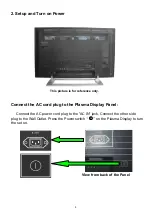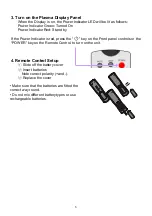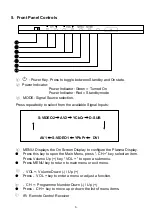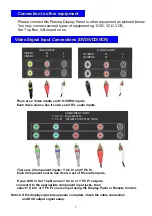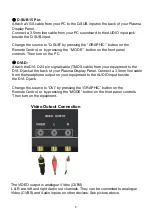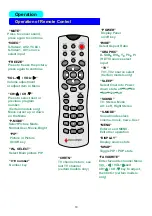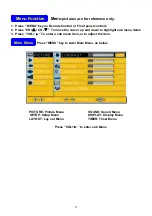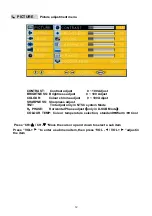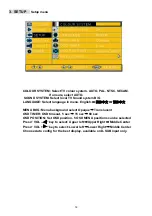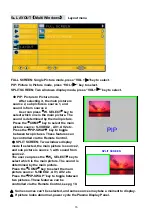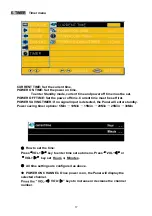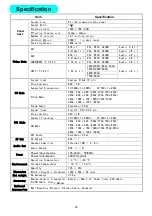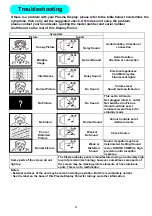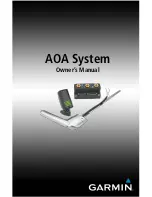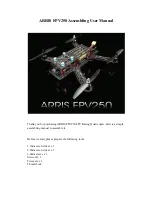5
、
LAYOUT
(
Multi Windows
)
Layout menu
FULL SCREEN: Single Picture mode, press “VOL + ”key to select.
PIP: Picture In Picture mode, press “VOL+ ” key to select.
SPLIT SCREEN: Two windows display mode, press “VOL+ ” key to select.
PIP
●
PIP: Picture In Picture mode
After selecting it, the main picture is
source 2, sub picture is source 1, and
sound is from source 2.
User can press
“
W. SELECT
”
key to
select which one is the main picture. The
sound is determined by the main picture.
Press the
“
COMP
”
key to select the main
picture source: S-VIDEO2 , AV1, AV2 etc.
Press the
“
PIP-SWAP
”
key to toggle
between two pictures. These features can
be controlled via the Remote Control.
Transmitter, see page 10.
●
SPLIT SCREEN: Two windows display
mode If selected, the main picture is source 2,
and sub picture is source 1, with sound from
source 2.
The user can press the
“
W
.
SELECT
”
key to
select which is the main picture. The sound is
determined by the main picture.
Press the
“
COMP
”
key to select the main
picture source: S-VIDEO2 , AV1, AV2 etc.
Press the
“
PIP-SWAP” key to toggle between
two pictures. These features can be
controlled via the Remote Control, see pg 10.
SPLIT SCREEN
16
▲
Some sources can’t be selected, and some sources may take a moment to display.
▲
If picture looks abnormal, power cycle the
Plasma Display Panel.