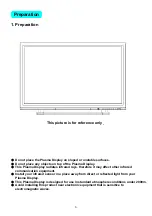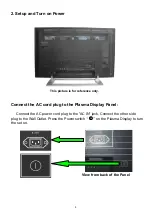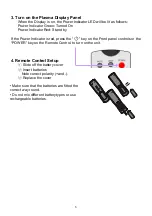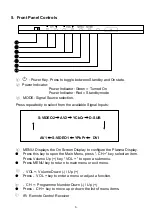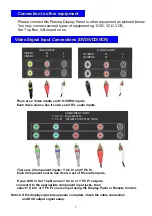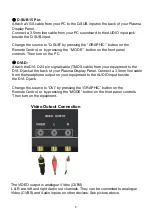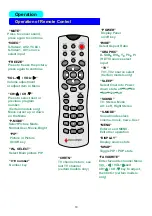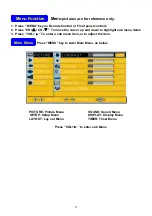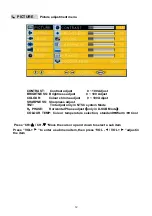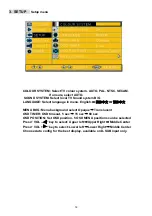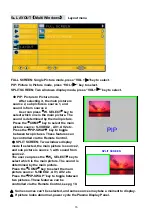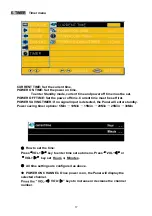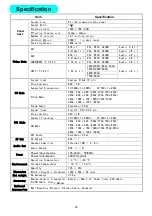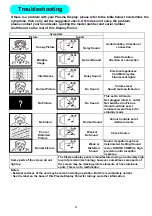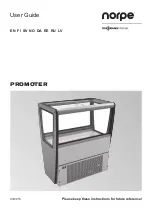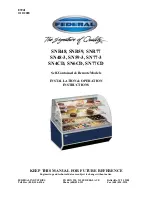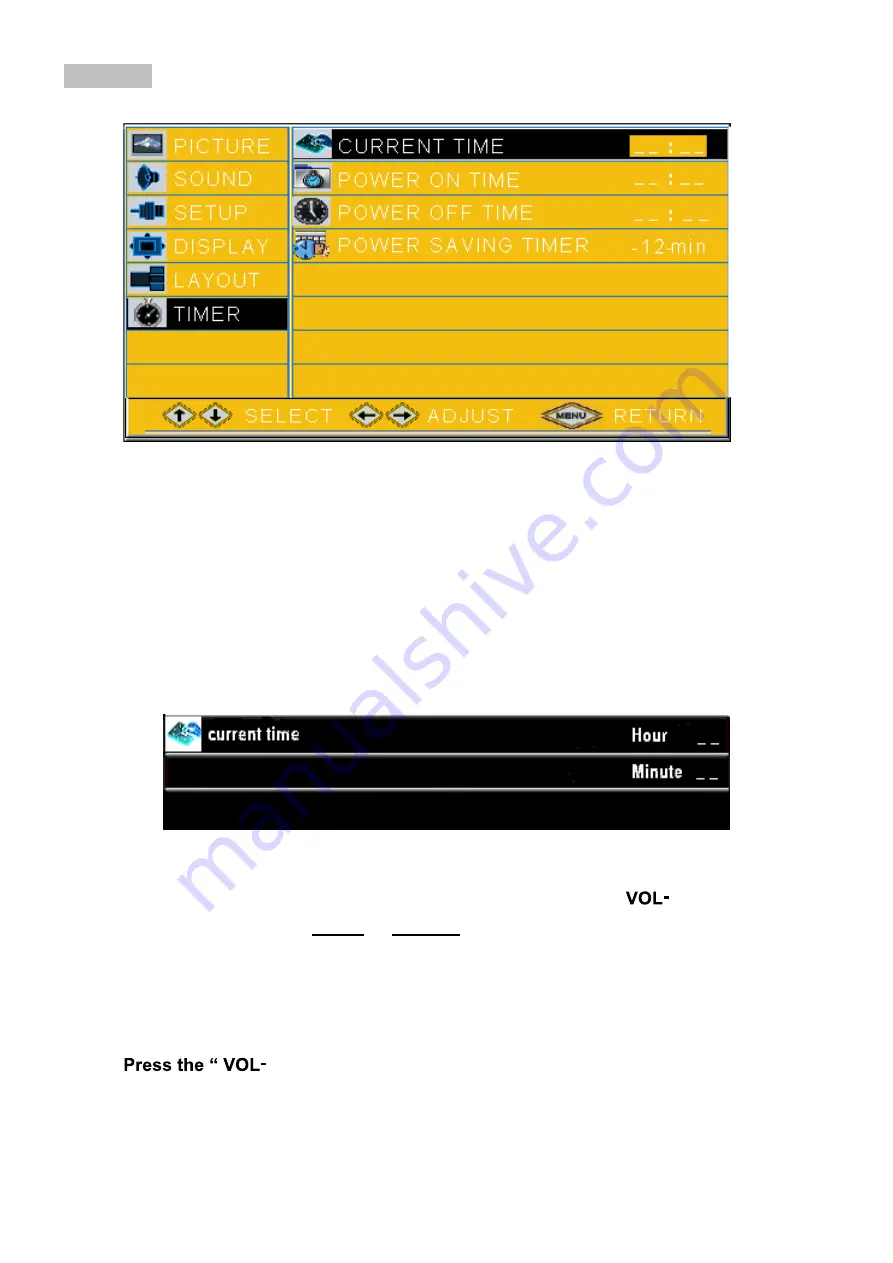
6. TIMER
Timer menu
CURRENT TIME: Set the current time.
POWER ON TIME: Set the power on time.
To enter Standby mode, current time and power off time must be set.
POWER OFF TIME: Set the power off time. Current time must be set first.
POWER SAVING TIMER: If no signal input is detected, the
Panel
will enter standby.
Power saving timer options: 5Min
→
10Min
→
15Min
→
20Min
→
25Min
→
30Min
●
All time settings are configured as above.
●
POWER ON CHANNEL: Once power is on, the
Panel
will display the
selected channel.
/ VOL+ ” keys to increase or decrease the channel
number.
●
How to set the time:
Press
“
VOL+
”
key to enter time set sub menu. Press
“
”
or
“
VOL+
”
key set Hours
:
Minutes .
17
▲
▲
▲
▲
▲