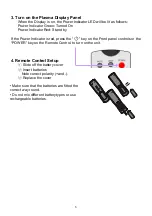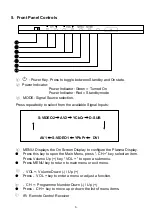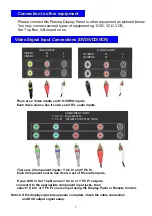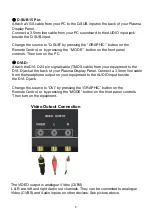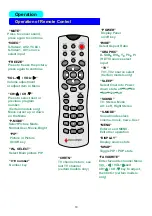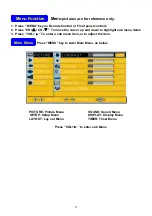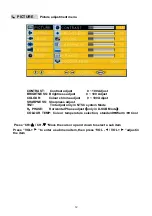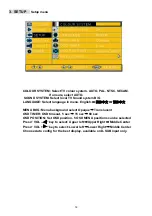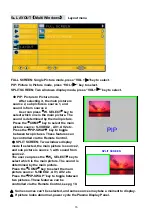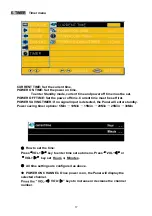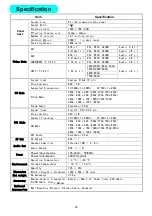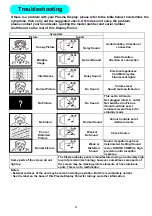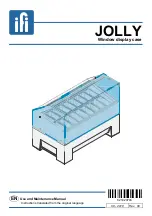If water or foreign objects get inside the Plasma
Display Panel
, if the Plasma
Display Panel
is dropped, or if the cabinet becomes damaged, disconnect the power cord plug immediately.
• A short circuit may occur, which could cause fire. Contact your local dealer for any repairs that
need to be made.
CAUTION
When using the Plasma
Display Panel
Do not bring your hands, face or objects close to the ventilation holes of the Plasma
Display
Panel
.
• Heated air that comes out from the ventilation holes at the top of Plasma
Display
will be hot. Do not
put your hands, face, or objects which cannot withst and heat close to this port, otherwise burns or
deformation could result.
Be sure to disconnect all cables before moving the Plasma
Display Panel
.
• If the Plasma
Display
is moved while some of the cables are still connected, the cables may
become damaged, and fire or electric shock could result. Disconnect the power cord plug from
the wall socket as a safety precaution before carrying out any cleaning.
• Electric shocks can result if this is not done.
Clean the power cable regularly to prevent it becoming dusty.
• If dust builds up on the power cord plug, the resulting humidity can damage the insulation,
which could result in fire. Pull the power cord plug out from the wall outlet and wipe the mains lead
with a dry cloth. This Plasma
Display
radiates infrared rays, therefore it may affect other infrared
communication equipment. Install your infrared sensor in a place away from direct or reflected light from your
Plasma
Display
.
Cleaning and maintenance
The front of the display panel has been specially treated. Wipe the panel surface gently
using only a cleaning cloth or a soft, lint-free cloth.
• If the surface is particularly dirty, wipe with a soft, lint-free cloth which has been soaked in pure
water or water to which a small amount of mild detergent has been added, then wipe evenly
with a dry lint-free cloth until the surface is dry.
• Do not scratch or hit the surface of the panel with fingernails or other hard objects, otherwise
the surface may become damaged. Furthermore, avoid contact with volatile substances such as
insect sprays, solvents or thinner, otherwise the quality of the surface may be adversely
affected.
If the cabinet becomes dirty, wipe it with a soft, dry cloth.
• If the cabinet is particularly dirty, soak the cloth in water to which a small amount of mild
detergent has been added and then wring the cloth dry. Use this cloth to wipe the cabinet, and
then wipe it dry with a dry cloth.
• Do not allow any detergent to come into direct contact with the surface of the Plasma
Display
.
If water droplets get inside the unit, operating problems may result.
• Avoid contact with volatile substances such as insect sprays, solvents or thinner, otherwise the
quality of the cabinet surface may be adversely affected or the coating may peel off.
Furthermore, do not leave it for long periods in contact with articles made from rubber or PVC.
19