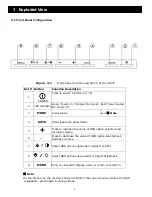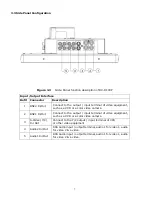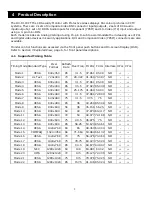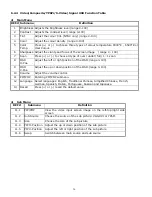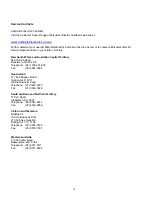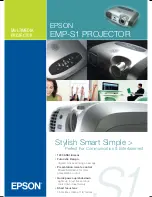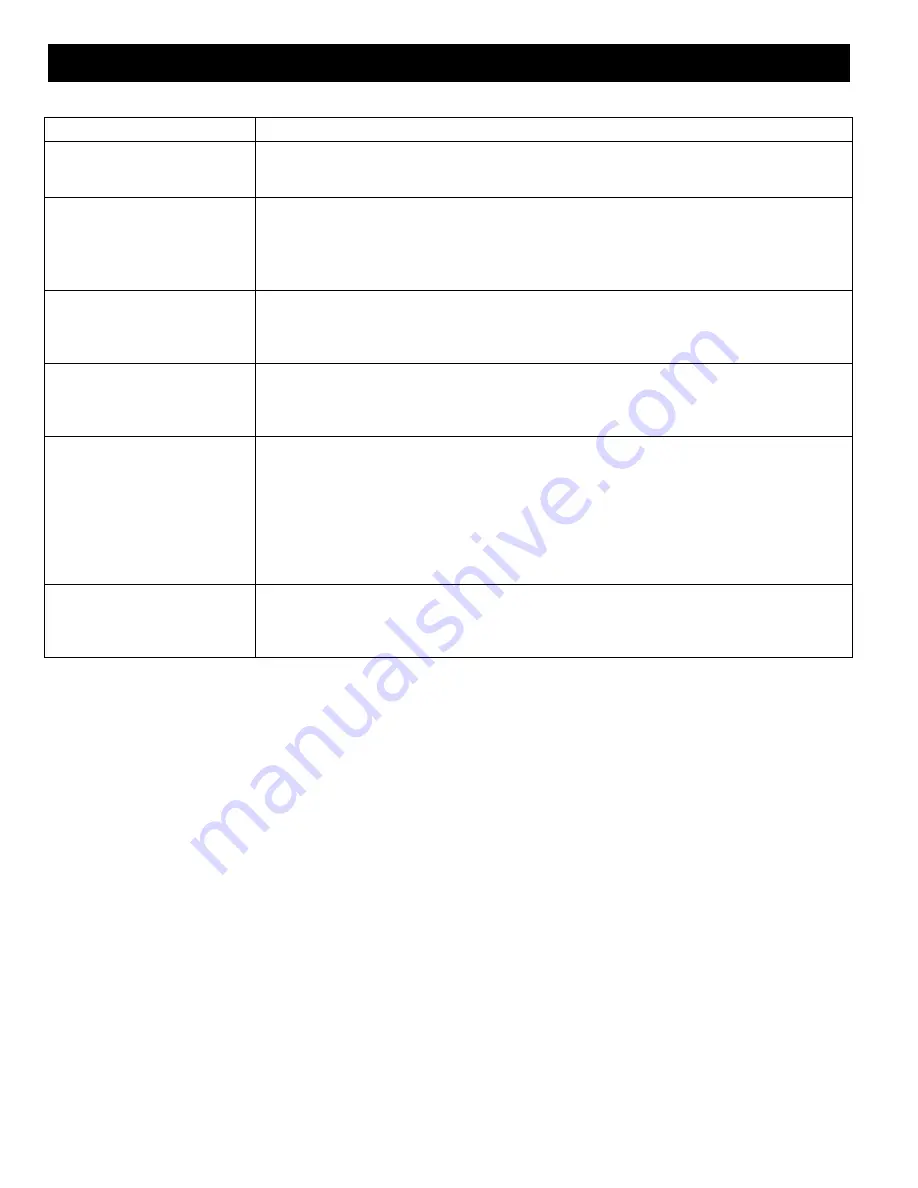
18
Problem
Solution
No image is displayed on
screen
– Check that the power cord of the monitor is securely connected to the wall
outlet or grounded extension cable or strip.
– Power switch should be in the ON position and the LED illuminated.
“No Signal”
message is displayed
– The signal cable should be completely connected to the video
card/computer.
–
The video card should be completely seated in its slot and the computer
switched ON.
–
Press the
Mode
button on the front panel to choose an available source.
Display image is not
centered, is too small, or
too large in the
PC
mode
– Push the Auto key on the front panel to activate the Auto Adjust function.
-or-
– Adjust the Clock and Phase in the PC OSD submenu.
Vertical or horizontal
noise is present in the
picture
– Push the down key to activate the AUTO function (for VGA inputs only).
-or-
– Adjust the Clock and Phase in the PC OSD menu.
Incorrect colours
– Press the
MENU
button on the front panel of the monitor, then press the
down arrow to select the
Color Temp
in OSD. Press the down arrow on
the front panel and select 9300°K , 6500°K or User Color
- or -
– Press
the
MENU
button on the front panel of the monitor, then press the
right arrow to select the
Recall
menu. Press the down arrow on the front
panel and select Recall to reset to the default settings.
The error message “Out of
Range” is displayed
– PC is operating outside of the specified timing table recommendation.
When it is not supported by the monitor, change the PC timing mode to
one of the valid timing modes (See Table 4.1).
7 Troubleshooting Guide