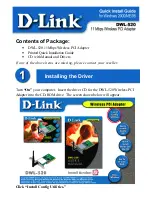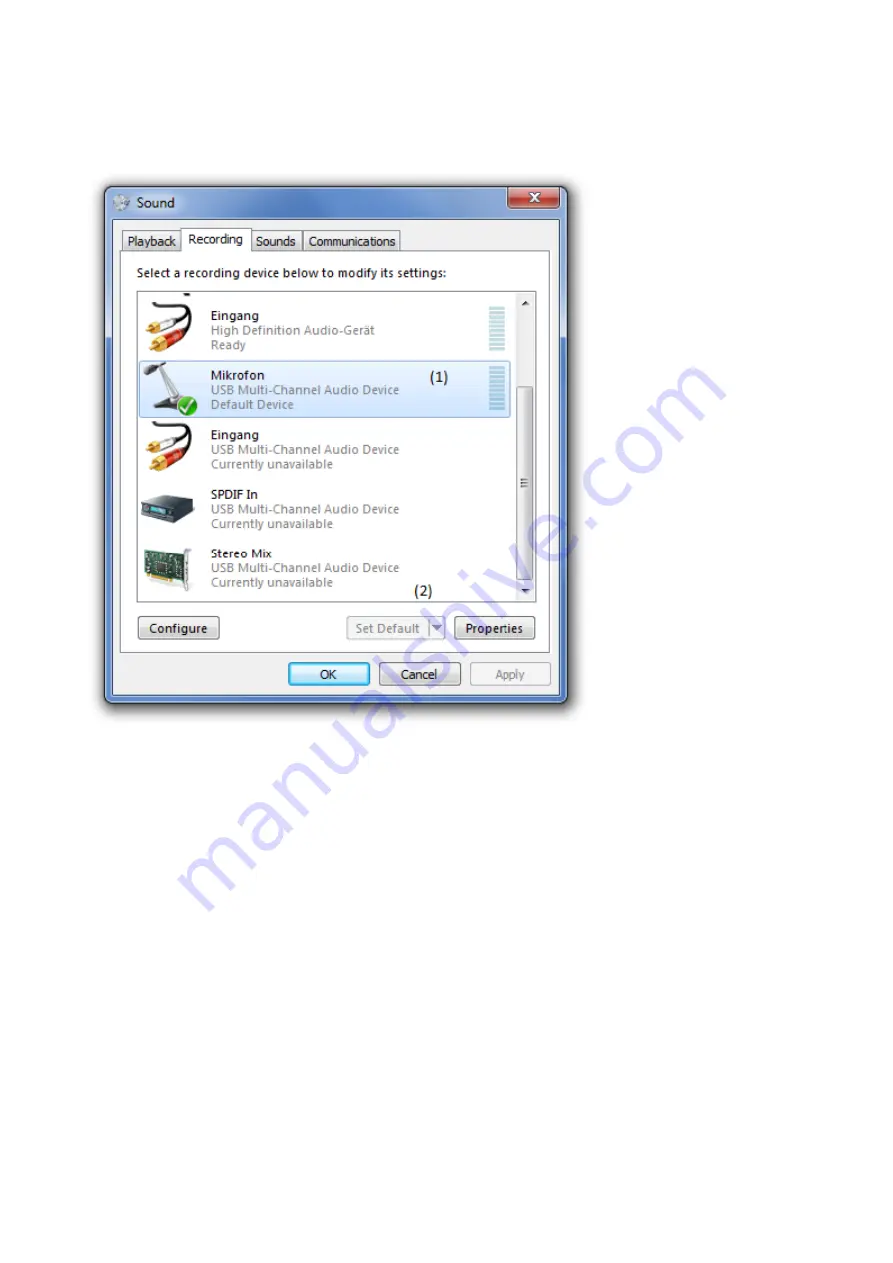
11
In order to use the 7.1 USB Sound Card as your default record device, you have to follow
the next steps shown below. (This applies to both microphone inputs).
Here you have to set the “7.1 USB Sound Card” (1) as default device (2) for recording.
If you want to use the Line Input as recording device, you have to mark the
„Line“-input as default recording device.
When the XS7
1U is set as default, click on “Properties“ to proceed!
(If you are using the Line-Input, the settings are the same!)