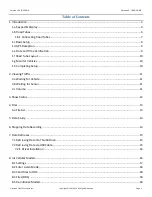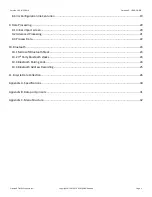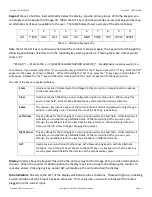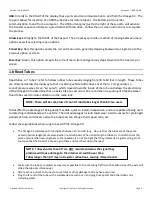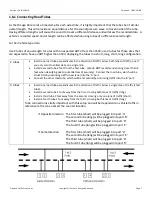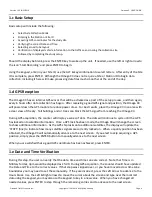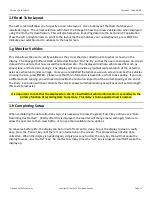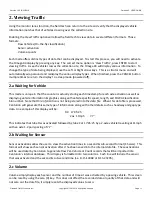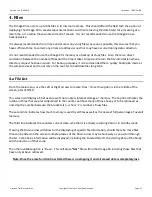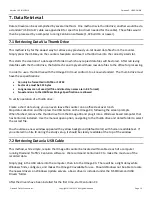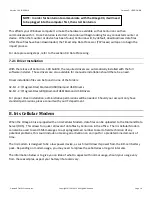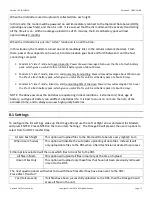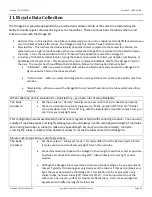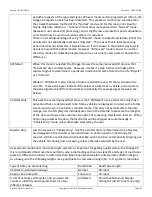Version 1.05 01/23/2018
Omega X3: USER GUIDE
Diamond Traffic Products, Inc.
Copyright © 1991-2019 All Rights Reserved
Page 13
4. Files
The Omega X3 can store up to 65k files in its internal memory. This should afford the field tech the option of
deploying the Omega X3 to several separate locations and then retrieving the data file(s) for processing at a
later time, or to retain those studies till end of season. It is not recommended to use the Omega X3 as a
backup device.
It is always recommended to retrieve and process any study file(s) as soon as possible, this ensures that you
have sufficient time to correct any errors or address issues that may have occurred during data collection.
It is not recommended to use the Omega X3’s memory as a backup of s
tudy files. Also, there is a direct
correlation between the number of files and the time it takes to read and return the file information when a
directory request has been issued. For backup purposes, it is recommended that a quality backup be made at
the computer level and to not rely on the counter to hold data files long term.
4.a File List
From the main menu, use the Left or Righ
t arrows to locate ‘Files’. Once this option is in the middle of the
screen, press ENTER.
This screen will display a brief overview of the counters internal storage or memory. The top line indicates the
number of files that are presently stored in the counter and how many of those have yet to be retrieved as
noted by the number between the brackets (x)
–
where ‘x’ is numb
er of new files.
The second line indicates how much memory is used by all files as well as the nearest full percentage of overall
memory.
The third line indicates the counters current state, whether it is actively recording data or in standby mode.
Pressing the Down arrow will allow for the displaying of specific file information, should there be more files
than can be listed on the screen multiple presses of the Down arrow may be necessary as you scroll through
the list. Some basic information will be displayed, including the Entered Site ID, the starting Date of the Study
and the duration of that study.
The other availab
le option is ‘Erase’. This will erase
*ALL*
files within the Omega X3 including those files that
have not yet been retrieved.
Note: Once the erase function has started there is no stopping it and all erased data is completely lost.