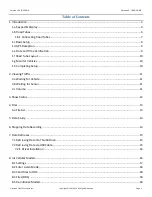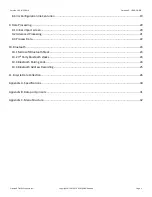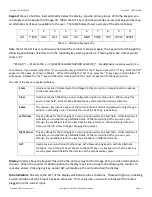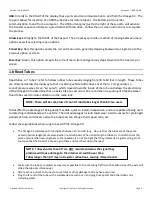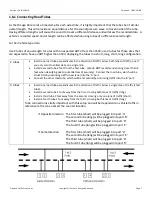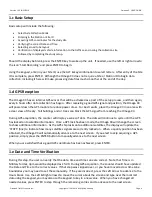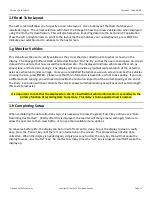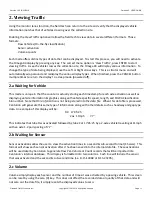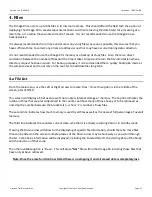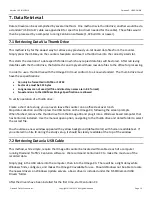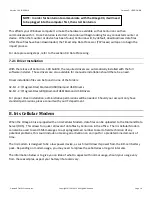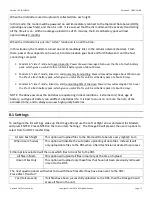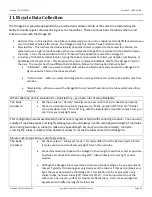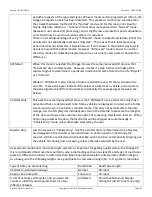Version 1.05 01/23/2018
Omega X3: USER GUIDE
Diamond Traffic Products, Inc.
Copyright © 1991-2019 All Rights Reserved
Page 14
5. Data Study
It may be necessary to check the status of the current study. Should the display be blank, press the Enter key
to activate the display a
nd then right or left arrow to ‘Show Status’ and press Enter. Using the Right or left
arrow locate Data Study and press enter.
Using the data study function will allow the field tech to verify the current programmed Site ID along with
viewing the starting time and date in MM/YY HH:MM format. It will also display the current size of the file
along with the current duration of the study, rounded to the nearest whole value.
Cycling through the display will yield grand total of vehicles, breaking out passenger cars and trucks. Also
included is a calculated ADT (Average Daily Traffic, on-the-fly) for those studies longer than 2 days.
The next screen will also display the Average speed, Peak volume, Peak time and a percentage of classification.
Pressing Next will return you to the Status Menu.
6. Stopping Data Recording
When it comes time to wrap up a study, the field tech can use the Stop Recording function to finish the
current study; appending an end of study record to the data file. Selecting this menu option and answering a
verification question(s) will complete the study and afford the field tech to view the study specifics:
Starting Date and Time
Ending Date and Time
Study file size and duration
Grand Total of Vehicles
Total Cars
Total Trucks
ADT (# of days)
Average (Avg) Speed
Peak Volume
Peak time
Class percentage