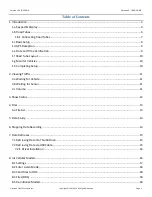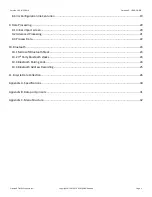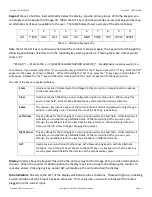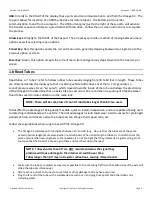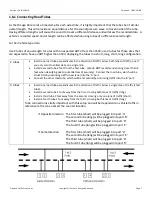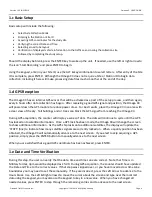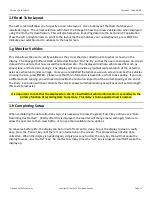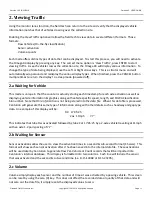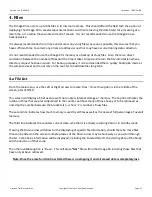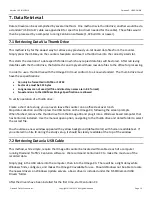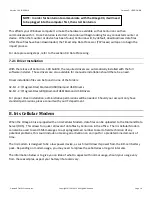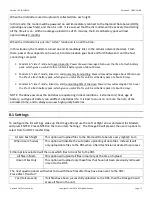Version 1.05 01/23/2018
Omega X3: USER GUIDE
Diamond Traffic Products, Inc.
Copyright © 1991-2019 All Rights Reserved
Page 5
Keypad
: these 12 buttons, located directly below the display, provide primary input. With the keypad, you
can program and operate the Omega X3. When the ALT key is held down while you are pressing another key,
an alternate set of keys is available to the user. The table below shows a sample of the alternate keys.
1
2
3
4
5
6
7
8
9
0
ALT
!”#
$%
ABC
DEF
GHI
JKL
MNO
PQRS
TUV
WXYZ SPACE
Table 1
–
Alternate Keypad Entry
Note that if the ALT key is continuously held and the number is pressed, again, the key will scroll through the
following possibilities of letters from the repeating key starting point (i.e. Pressing the 6 key 4 times would
show a ‘
P
’)
:
!”#$%&’()*+,
-./0123456789:;<=>?@ABCDEFGHIJKLMNOPQRSTUVWXYZ[\]^_`abcdefghijklmnopqrstuvwxyz
{|}→←
For example, if you wanted the letter “
X
” you would press and hold the “ALT” key and press the “
9
” key. Note that “
W
”
appears in the space, as shown in Table 1. While still ho
lding the “ALT” key, press the “
9
” key again, and the letter “
X
”
will app
ear. Release the “ALT”
key and the letter remains while the cursor is advanced to the next position.
The rest of the keys are explained below:
Enter
Used as a means of indicating to the Omega X3 that an option is complete and to advance
to the next menu item.
Clear
Used as a means of backing up one configuration option or menu item. When using this
key on a text field, it will act like a backspace key and erase the previous character.
Space
The <Space> key inserts a space at the cursor location and will also allow scrolling through
options in ascending order. Requires the use of the ALT key, (see below).
Left Arrow
This key allows for the changing of a cursor position while on a text field. Other locations it
will allow you to step through editable fields. While monitoring traffic, you can cycle
through the available screens to view data in various formats. When verifying date and
time, use the left arrow to begin changing these values.
Right Arrow
This key allows for the changing of a cursor position while on a text filed. Other locations it
will allow you to step through editable fields. While monitoring traffic, you can cycle
through the available screens to view the activations in different formats.
ALT
Used only in conjunction with other keys; ALT allows existing keys to perform alternate
functions. Use of the ALT key is similar to the SHIFT key on a keyboard, in that the ALT key
must be pressed and held for the duration of the associated key press.
Display
: directly above the keypad, this will be the primary way for the Omega X3 to provide information to
the user. When the counter is collecting data, the display is put into a sleep mode allowing the counter to
conserve power. Pressing any key, except ALT, will wake up the unit and active the display.
Tube Indicators
: Directly to the LEFT of the display will indicate tube activations. These will light-up, providing
a quick indication of which input has been activated. This can also be a visual aid to indicate if the tube is
plugged into the correct input.