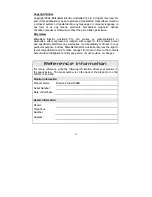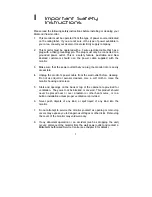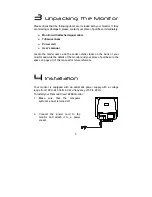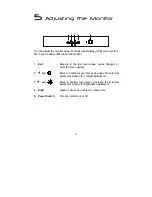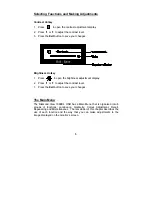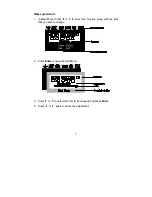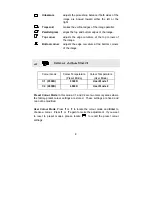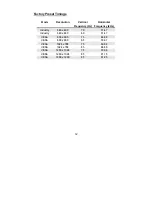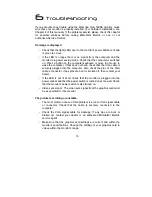14
-
Remove any magnetic objects that are near the monitor. These
include speakers and power supplies (AC adaptors).
Colours are impure.
-
Check that the cable is securely connected to the computer.
-
Check the VGA signal cable for damage. If any pins are bent or
broken off, contact your dealer or an authorised Mitsubishi Electric
service agent (see Chapter 8 for details).
-
Check
the
monitor’s colour settings. Press the Enter button and select
the Color Settings menu. Select the Recall menu item to return to the
factory preset colours and press Enter.
-
Degauss the monitor using the degauss function of the monitor’s On
Screen Display.
-
Remove any objects that can create a magnetic field that may be
near the monitor. These include speakers and power supplies (AC
adaptors ).
The image is blurred or there is visible ghosting
-
Have you used a VGA extension cable? If so, remove the extension
cable and check the displayed image. Is the image quality improved?
Depending on the characteristics and type of the extension cable,
some blurring or distortion may occur due to conduction losses in the
extension cable. You can minimise the distortion by using an
extension cable with lower conduction losses.
-
Have you used a VGA splitter or a video amplifier? Depending on the
characteristics and type of the splitter or amplifier some blurring or
distortion may occur due to the limitations of the device’s bandwidth.
Problems caused by a limited bandwidth will increase as the signal’s
resolution and refresh rate increased. If you need to use a splitter or
amplifier with you monitor, make sure that it is a good quality device
that has sufficient bandwidth for the graphics resolution that you need
to use.