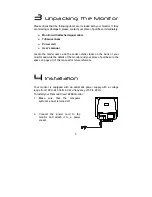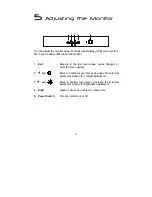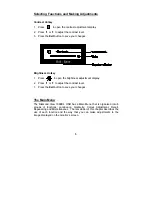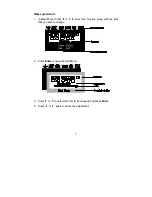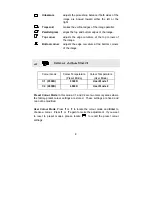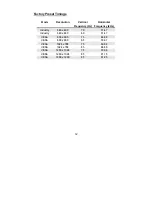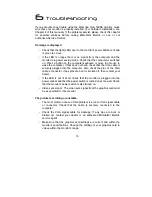17
8
8
Service Contacts
If problems remain after checking this manual, please contact your place of
purchase or contact
Australian Service Contacts
Visit the Mitsubishi Electric Australia web site at
www.mitsubishi-electric.com.au
For details of your nearest Mitsubishi Electric Authorised Service Centre or
contact the Service Department for your state:
New South Wales and Australian Capital Territory
348 Victoria Road
Rydalmere, NSW, 2116
Telephone: (02) 9684-7669
Fax:
(02) 9684-7684
Queensland
1 / 104 Newmarket Road
Windsor, Qld, 4030
Telephone: (07) 3357-8877
Fax:
(07) 3357-8488
South Australia and Northern Territory
77 Port Road
Hindmarsh, SA, 5007
Telephone: (08) 8340-0444
Fax:
(08) 8340-0555