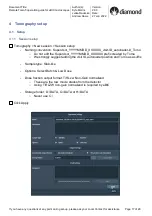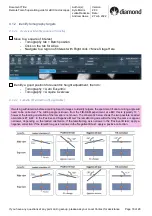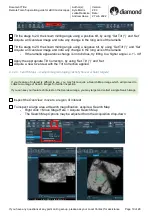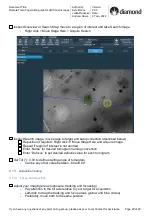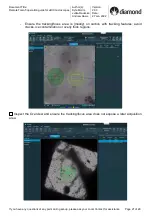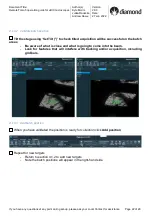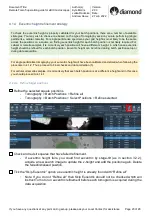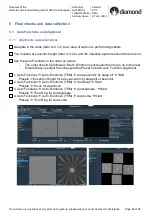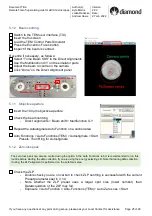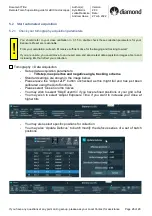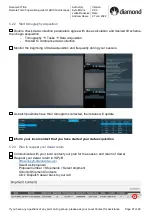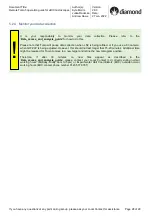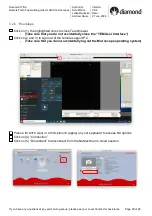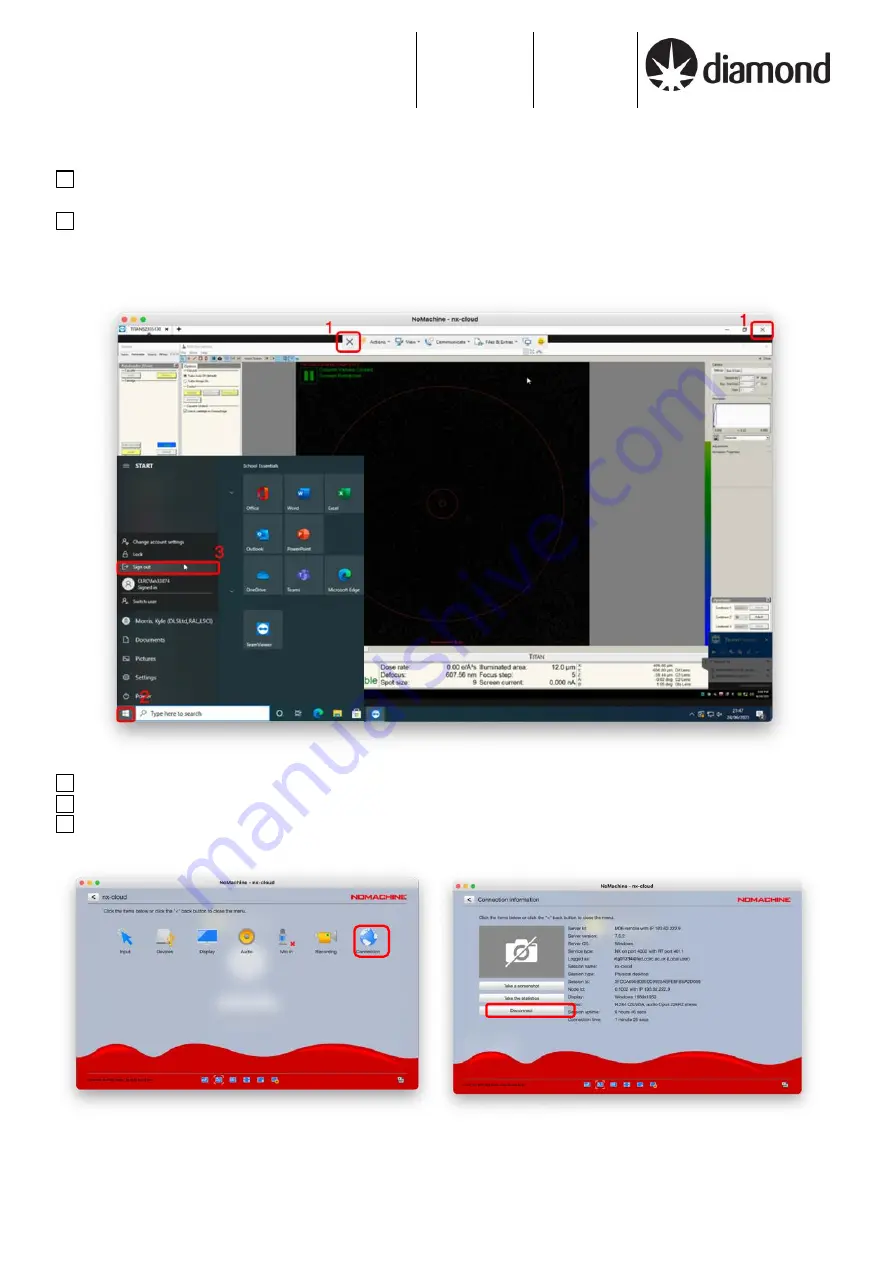
Document Title:
Remote Tomo5 operation guide for eBIC microscopes
Author(s):
Kyle Morris
Julika Radecke
Andrew Howe
Version:
2.0.3
Date:
27 Jun 2022
If you have any questions at any point during set-up, please ask your Local Contact for assistance Page 29 of 29
5.2.5 Final steps
Click on (1) the highlighted cross to close TeamViewer
-
(Take care that you do not accidentally close
the “TEM User Interface”)
Click on (2 and 3) to sign out of the remote support PC
-
(Take care that you do not accidentally log out the Microscope operating system)
Press Ctrl+Alt+0 (win) or Ctrl+0 (apple) on your keyboard to access NX options
Click on (4) “Connection”
Click on (5) “Disconnect” to disconnect from the NoMachine nx-cloud session
5
4