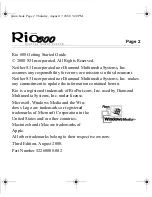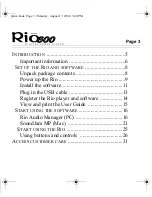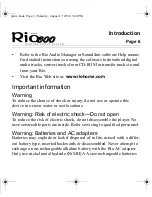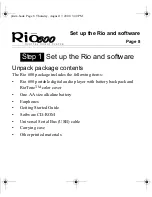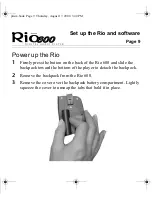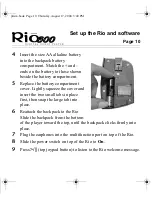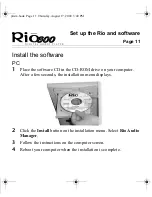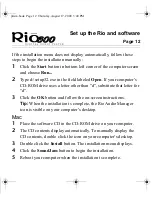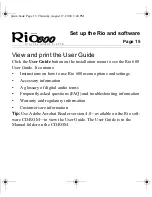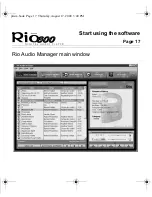Page 6
Introduction
•
Refer to the Rio Audio Manager or SoundJam software Help menus
for detailed instructions on using the software to download digital
audio tracks, convert tracks from CD-ROM or transfer tracks to and
from your Rio.
•
Visit the Rio Web site at:
www.riohome.com
Important information
Warning
To reduce the chance of shock or injury, do not use or operate this
device in or near water or wet locations.
Warning: Risk of electric shock—Do not open
To reduce the risk of electric shock, do not disassemble the player. No
user-serviceable parts are inside. Refer servicing to qualified personnel.
Warning: Batteries and AC adapters
Batteries may explode or leak if disposed of in fire, mixed with a differ-
ent battery type, inserted backwards or disassembled. Never attempt to
recharge a non-rechargeable alkaline battery with the Rio AC adapter.
Only use nickel metal hydride (NiMH) AA size rechargeable batteries
prism.book Page 6 Thursday, August 17, 2000 3:40 PM