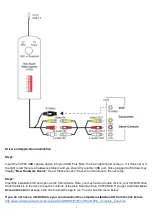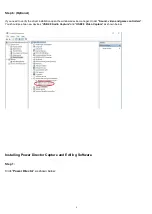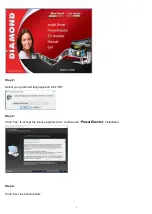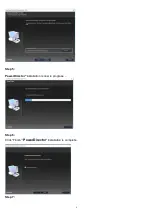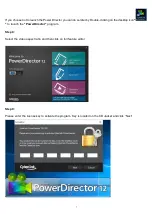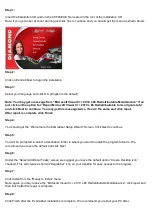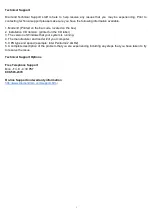11
Step 1:
Insert the installation CD and run the VC500.EXE file located in the root of the installation CD
Note: if you get a user account warning just click Yes to continue and you should get the menu as shown below:
Step 2:
Click on Ez Grabbeer to begin the installation
Step 3:
Select your language and click OK. (English is the default)
Note: You may get a message from “Microsoft Visual C++ 2010 x 86 Redistributable Maintainance” if so
just click on the option for “Repair Microsoft Visual C++ 2010 x 86 Redistribultable to its orignal state”
and click Next to continue. You may get this message twice, if so do the same and click repair.
After repair is complete click Finish
Step 4:
You should get the “Welcome to the EzGrabber Setup Wizard” Screen. Click Next to continue
Step 5:
You will be prompted to select a destination folder to where you want to install the program folder to. We
recommend you leave the default and click Next
Step 6:
Under the “Select Additional Tasks” screen we suggest you leave the default option “Create Desktop Icon”
checked. This will create a shortcut “Ezgrabber” icon on your desktop for easy access to the program
Step 7:
Click Install from the “Ready to Install” menu
Note: again you may receive the “Microsoft Visual C++ 2010 x 86 Redistributable Maintainance”, click repair and
then finish after the repair is complete
Step 8:
Click Finish after the Ez Grabber installation is complete. We recommend you reboot your PC after.