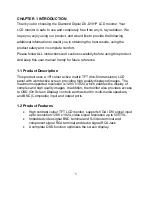Reviews:
No comments
Related manuals for DX-D191P

KG251Q
Brand: Acer Pages: 13

HN274H
Brand: Acer Pages: 2

H274HL
Brand: Acer Pages: 2

KA272
Brand: Acer Pages: 20

DTF-521 series
Brand: Wacom Pages: 32

SyncMaster 570S TFT
Brand: Samsung Pages: 34

SyncMaster 510 MP
Brand: Samsung Pages: 61

SyncMaster 320P
Brand: Samsung Pages: 71

SyncMaster 2494HM
Brand: Samsung Pages: 98

SyncMaster 2494LW
Brand: Samsung Pages: 56

SyncMaster 400TSn-2
Brand: Samsung Pages: 21

SyncMaster 320TSn-2
Brand: Samsung Pages: 74

SyncMaster 305TPLUS
Brand: Samsung Pages: 13

KG252Q
Brand: Acer Pages: 15

VR319
Brand: Digital Equipment Pages: 76

PPD-1210
Brand: Fametech Pages: 23

AD-8917
Brand: A&D Pages: 27

YUR.VISION YV216WB1
Brand: YURAKU Pages: 2