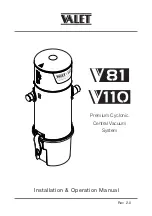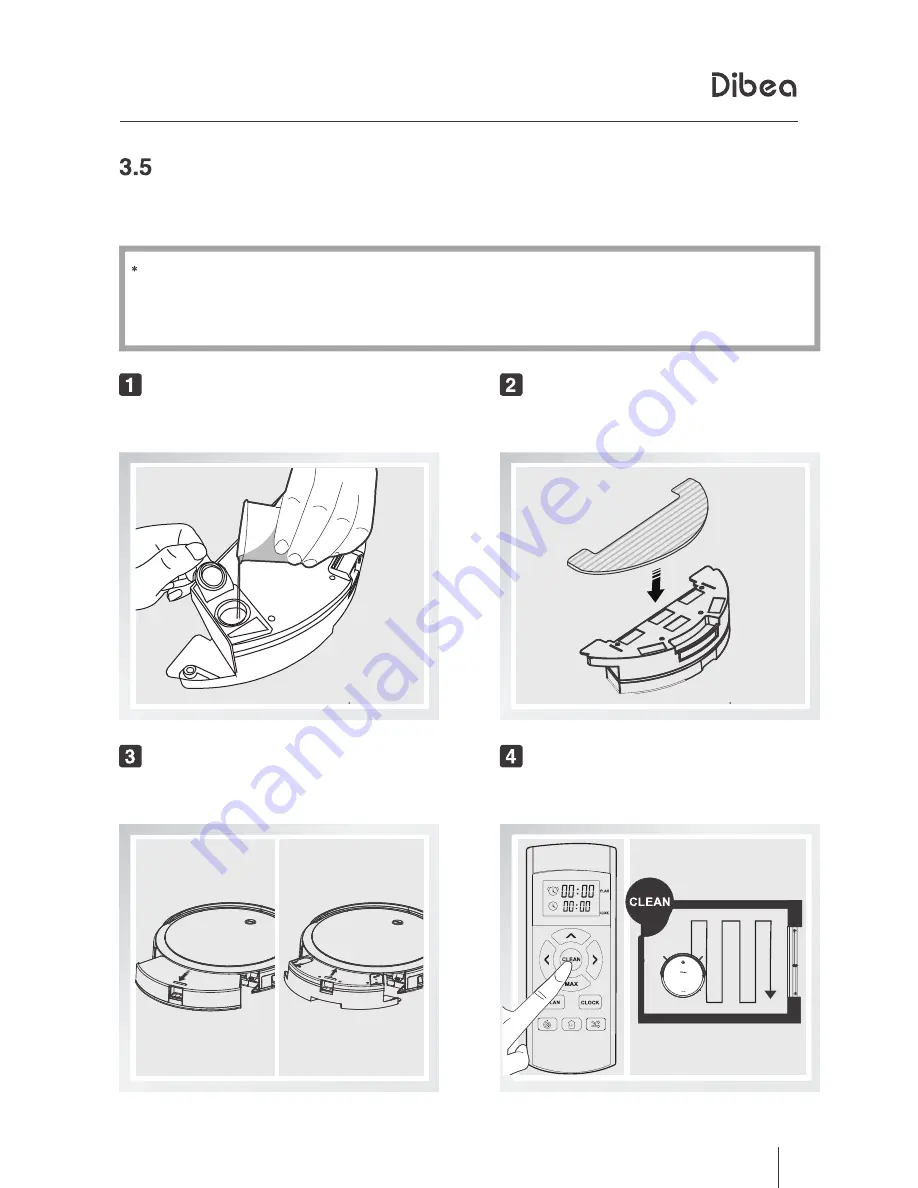
14
地 贝 清 洁 时 尚 便 捷
3、
Product Operation
Water tank
The water tank and dust bin of GT100 are interchageable. For correct installment,
please refer to related operation instructions.
Add water
Add enough water through the inlet
Install the mop
Attach the mop to the bottom of the water
tank
Install water tank accessories
Press to take out the dust bin, and install
the water tank
Start mopping
Start auto cleaning, and it will mop at
the same time
Do not use mopping fuction on carpets or rugs.
When the robot is mopping, please pay attention to the water and add more
when needed.
Do not install the water tank with water when the robot is charging.