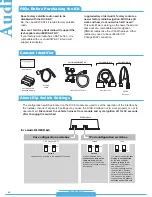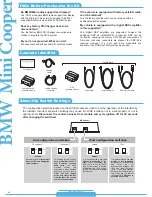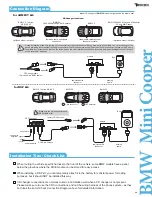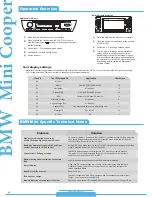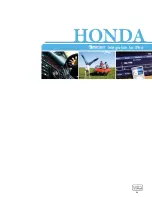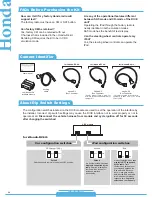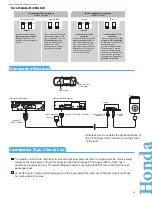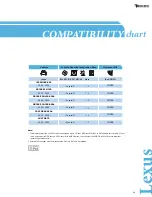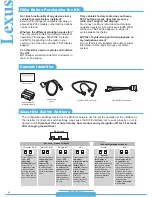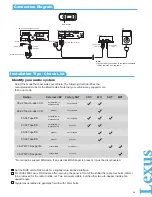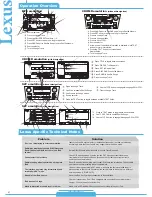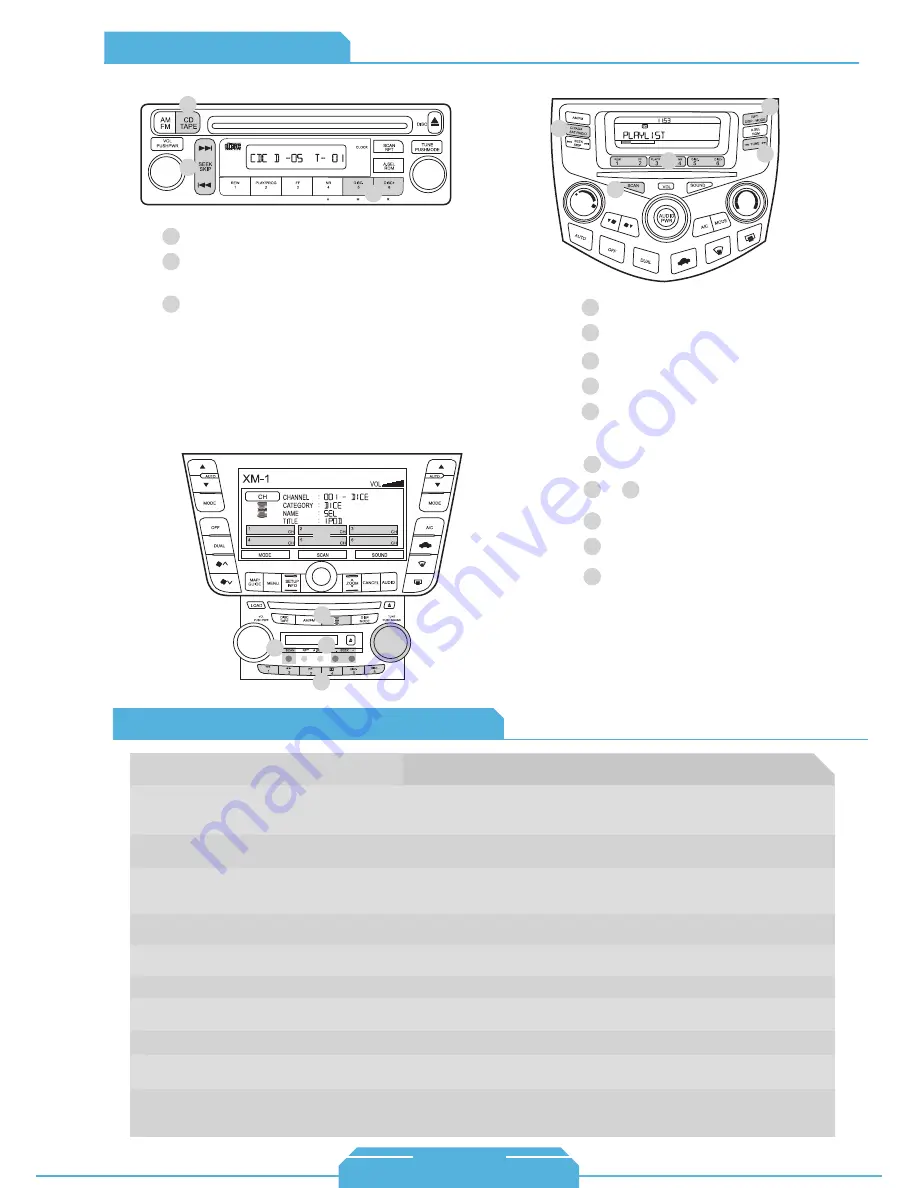
Honda Specific Technical Notes
Ho
nd
a
1 Source selector
2
Use Presets to change modes.
& 6
5 Press to enable Shuffle Song.
3 Press to change track.
4 Turn to change track.
1
2
5
3
4
6
SAT emulation with navigation system
Problem
31
Solution
Sound of factory installed satellite radio is
bleeding through when the iPod audio source
is selected.
Cannot select CD changer or SAT source.
Check DIP switch settings. With the ignition OFF disconnect vehicle harness
from module for a few seconds and reconnect. Verify that the correct button is
used to access the interface.
No text display.
Make sure DIP switch settings are correctly set for text display.
The factory XM module must be disconnected. It is usually located in the trunk of the
vehicle.
iPod does not display the DICE logo when
connected.
Reset iPod and make sure most recent iPod firmware is installed. Make sure all cables
are connected properly. Note that iTouch does not display the logo.
Radio/ steering wheel controls do not operate
iPod.
Reset iPod and make sure most recent iPod firmware is installed.
No audio from iPod source.
Reset the iPod.
Music is distorted or sound level is too low.
Check and make sure all EQ and BASS boost options are turned off on your iPod.
Cannot fit i-Honda-R2 kit into any of the ports
on the radio or cannot fit i-Honda-R3/R4 into
any of the ports on the radio.
Various vehicle trim models (EX, LX, DX, etc.) can have different radios for a specific
year. If the i-Honda-R2 connection doesn’t fit into any ports, the i-Honda-R3/R4 will be
required and vice versa.
Cannot find SAT mode.
If the radio does not have a SAT or XM button, then it will not support SAT emulation of
the DICE module. Have the DICE module configured for CDC emulation.
iPod does not charge.
Check all connections. See if iPod charges while connected to computer or wall
charger. You may need to reset the iPod.
Operation Overview
1 Source selector
2 Press to change track, press and hold
to RW or FFW.
3 Press to change modes.
1 Source selector
2 Use Presets to change modes.
3 Toggle between available text fields.
4 Press to change track.
5 Press to enable Shuffle Song.
SAT emulation
CDC emulation
1
2
3
1
2
3
4
5
www.diceelectronics.com
1-888-342-3999
iPod Honda back4.pdf 12/11/2008 5:17:20 PM
Summary of Contents for Car Integration Kit for iPod
Page 1: ...www diceelectronics com 888 342 3999 integration guide 09 DRIVE LIVE ACCESSORIZE...
Page 9: ...ACURA 8 Integration for iPod...
Page 10: ...9 ACURA vehicle specific integration for iPod...
Page 15: ...AUDI 14 Integration for iPod...
Page 16: ...15 AUDI vehicle specific integration for iPod...
Page 21: ...BMW MINI COOPER 20 Integration for iPod...
Page 22: ...21 BMW MINI COOPER vehicle specific integration for iPod...
Page 27: ...HONDA 26 Integration for iPod...
Page 28: ...27 HONDA vehicle specific integration for iPod...
Page 33: ...LEXUS 32 Integration for iPod...
Page 34: ...33 LEXUS vehicle specific integration for iPod...
Page 39: ...MAZDA 38 Integration for iPod...
Page 40: ...39 MAZDA vehicle specific integration for iPod...
Page 45: ...MERCEDES 44 Integration for iPod...
Page 46: ...45 MERCEDES vehicle specific integration for iPod...
Page 51: ...PORSCHE 50 Integration for iPod...
Page 52: ...51 PORSCHE vehicle specific integration for iPod...
Page 57: ...SCION 56 Integration for iPod...
Page 58: ...V No 1008 57 SCION vehicle specific integration for iPod...
Page 63: ...TOYOTA 62 Integration for iPod...
Page 64: ...63 TOYOTA vehicle specific integration for iPod...
Page 69: ...VOLKSWAGEN 68 Integration for iPod...
Page 70: ...69 VOLKSWAGEN vehicle specific integration for iPod...