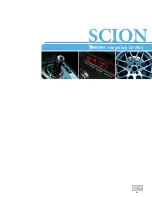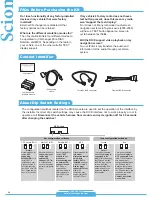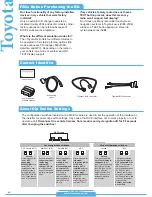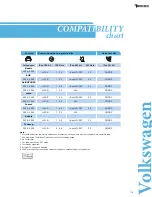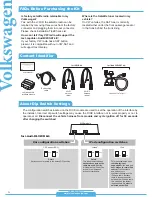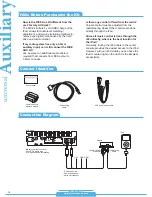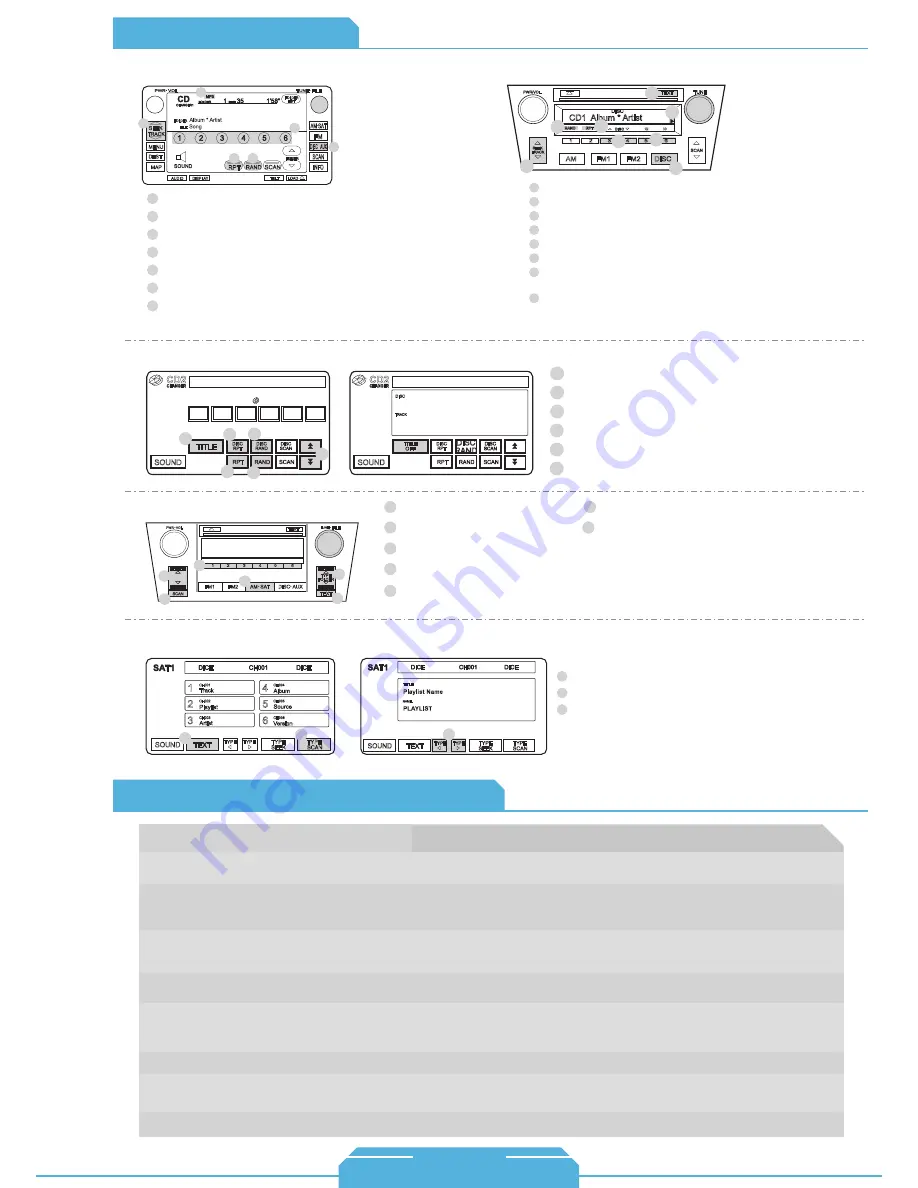
Toyota Specific Technical Notes
Toyo
ta
SAT emulation
(without Navigation)
SAT emulation
(with Navigation)
SAT1 Album * Artist
FILE
TYPE
FOLDER
SCAN
TEXT
FM1
FM2
AM SAT
DISC AUX
2 Press to change Track.
5
Use Scan to enable Shuffle Songs.
4
Use Presets to change modes.
1
Source selector
6
Press the TEXT button to toggle between available TEXT fields.
7 Use the TYPE button to engage/disengage RW or FFW
3 Turn to change Track.
1
Press TEXT button to toggle between mode screen and title screen
2
Use TYPE SCAN to enable Shuffle Songs
3
Use the TYPE button to engage/disengage RW or FFW
2
5
4
1
6
7
3
1
2
3
DISC 1
TRACK 99
1' 24"
DISC
RPT
DISC
RPT
DISC
RAND
DISC
SCAN
RPT
RAND
SCAN
SOUND
CD2
CHANGER
CD2
CHANGER
DISC 1
TRACK 99
1' 24"
DISC
DISC
RAND
DISC
SCAN
RPT
RAND
SCAN
SOUND
1
2
3
4
5
6
DISC
TRACK
Playlist Name
PLAYLIST
TITLE
TITLE
OFF
1
Press TITLE to toggle between screens.
2
Press DISC RPT to Repeat All.
3
Press RPT to Repeat One.
4
Press DISC RAND to shuffle Albums.
5
Press RAND to Shuffle Songs.
6
Press to change Track.
CDC/MD emulation
(with Navigation)
1
2
3
4
5
6
CD1 Album * Artist
DISC
5
6
2
3
4
1
7
8
7
2
4
5
6
1
3
7
Source indicator
2
Press to change Track.
4
Press to select PRESET numbers 1 - 6.
5
Press RPT short to repeat one, long to repeat all.
6
Press RAND short to Shuffle Songs, long to Shuffle Albums.
1
Source selector
3
Turn to change Track.
MP3 emulation
CDC/MD emulation
(without Navigation)
Press RAND short to Shuffle Songs, long to Shuffle Albums.
5
Press RPT short to repeat one, long to repeat all.
6
Press to change Track.
2
Press to change modes.
3
Press to RW or FFW.
4
Source selector
1
Arrow shows if additional information is available. Hold TEXT
button for more information.
7
Press the TEXT button to cycle between
display fields.
8
Operation Overview
www.diceelectronics.com
1-888-342-3999
Problem
67
Solution
Cannot select the interface.
Check DIP switch settings. With the ignition OFF disconnect vehicle harness
from module for a few seconds and reconnect. Verify that the correct button is
used to access the interface.
Identify your audio system (refer to Installation tip section) first and set switches
accordingly. Note that your vehicle may support more than one mode.
Radio/Nav display only shows DISC/Preset and
Track/Channel numbers, but there is no iPod
control
Text is not displaying in selected emulation.
Select DISC/Preset 5 and make sure it is set to Track/Channel1.
Radio/ steering wheel controls do not operate
iPod.
The interface operates very intermittently and
erratically in SAT mode.
Reset iPod and make sure the most recent iPod firmware is installed. Check vehicle
user manual on how steering wheel controls work.
Make sure that if the unit is being operated in SAT mode, the factory satellite tuner is
disconnected in the vehicle. Otherwise, the unit will have to be set up in a different
emulation mode (CD, MP3, MD).
No audio from iPod source.
Reset the iPod. Verify proper connection to iPod/interface.
Music is distorted or sound level is too low.
Make sure all EQ and BASS boost options are turned off on your iPod.
iPod does not charge.
Check all connections. See if iPod charges while connected to computer or wall
charger. You may need to reset the iPod.
iPod Toyota back4.pdf 12/11/2008 5:22:22 PM
Summary of Contents for Car Integration Kit for iPod
Page 1: ...www diceelectronics com 888 342 3999 integration guide 09 DRIVE LIVE ACCESSORIZE...
Page 9: ...ACURA 8 Integration for iPod...
Page 10: ...9 ACURA vehicle specific integration for iPod...
Page 15: ...AUDI 14 Integration for iPod...
Page 16: ...15 AUDI vehicle specific integration for iPod...
Page 21: ...BMW MINI COOPER 20 Integration for iPod...
Page 22: ...21 BMW MINI COOPER vehicle specific integration for iPod...
Page 27: ...HONDA 26 Integration for iPod...
Page 28: ...27 HONDA vehicle specific integration for iPod...
Page 33: ...LEXUS 32 Integration for iPod...
Page 34: ...33 LEXUS vehicle specific integration for iPod...
Page 39: ...MAZDA 38 Integration for iPod...
Page 40: ...39 MAZDA vehicle specific integration for iPod...
Page 45: ...MERCEDES 44 Integration for iPod...
Page 46: ...45 MERCEDES vehicle specific integration for iPod...
Page 51: ...PORSCHE 50 Integration for iPod...
Page 52: ...51 PORSCHE vehicle specific integration for iPod...
Page 57: ...SCION 56 Integration for iPod...
Page 58: ...V No 1008 57 SCION vehicle specific integration for iPod...
Page 63: ...TOYOTA 62 Integration for iPod...
Page 64: ...63 TOYOTA vehicle specific integration for iPod...
Page 69: ...VOLKSWAGEN 68 Integration for iPod...
Page 70: ...69 VOLKSWAGEN vehicle specific integration for iPod...