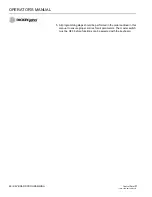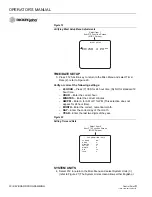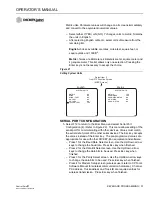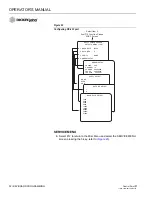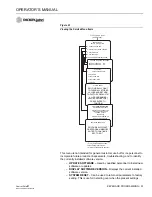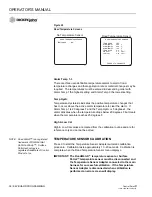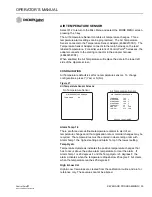OPERATOR’S MANUAL
Control Point
®
11001-1489-201702 Rev B
26 / KEYBOARD PROGRAMMING
Figure 16
Keyboard Layout and Functions
USING THE KEYBOARD AND SCREENS
Programming and calibration is accomplished using the keyboard and
on-screen, menu-driven instructions. The keyboard detaches and can be
stored after programming and calibration is complete. To use the keyboard,
proceed as follows:
1. If the Control Point
®
is on, turn the power off and then connect the
keyboard to the console harness connector (refer to Figure 1).
2. Place the Master Switch on the Switch Module in the OFF position and
turn the power back ON. Each time power is applied, the Operate
Mode (F1) comes up and normal system operation can be performed.
However, the remaining functions (F2 through F12) cannot be selected
unless the master dwitch is in the OFF position.
3. The decal immediately above the function keys, F1 through F12,
identifies each function. Pressing any F-key immediately enters and
displays that function. Transferring to another function can be done by
pressing another F-key.
4. Basic screen layout includes:
Function screen (top level) –
Each screen lists items with numbers
to the left side (except F8). Pressing the indicated key number
displays that screen, usually one with parameters for editing.
Parameter screens (second level) –
An index arrow appears to the
left of the first item and an underscore beneath the first digit of that
parameter.
P
Esc
F1
F2
F3
F4
F5
F6
F7
F8
F9
F10
F11
F12
Num
Lock
PrtSc
SysRc
Scroll
Lock
Pause
Break
1
!
2
3
4
5
6
7
7
8
8
9
9
0
@
#
$
%
^
&
*
*
(
)
_
+
Back
Space
Home
-
=
Q
W
E
R
T
Y
U
I
O
{
}
|
4
5
6
_
[
]
\
A
S
D
F
G
H
J
K
L
:
"
Enter
Enter
Caps
Lock
1
2
3
+
PgDn
Shift
Z
X
C
V
B
N
M
<
>
?
Shift
,
.
/
/
0
End
Alt
Ins
Del
Fn
Ctrl
Alt
~
`
OPERATE
GRANULAR
APPL
RATE
GRANULAR
CONFIG.
LIQUID
CONFIG.
LIQUID
APPL
RATE
CAL
GROUND
SPEED
SPINNER
ACCUM
SYSTEM
RESP.
SYSTEM
INFO.
MISC.
Function Labels
• Identifies each Function key
Function Keys
• Selects each Function
Number Keys
• Selects Parameter from screen list
• Also used to insert values into screens
Alpha Keys
• Used for labels
• Used to make selections
Other Keys
• ENTER – Accepts an entry
• BACKSPACE –Deletes or backs up
• Up/Down Arrows – Selects items on editing screens
• ESC – Displays the next higher level screen
TM
Summary of Contents for Control Point
Page 1: ...CONTROL POINT CONTROL SYSTEM Operator s Manual SINCE 1966 ...
Page 5: ...OPERATOR S MANUAL Control Point 11001 1489 201702 Rev B IV ...
Page 7: ...OPERATOR S MANUAL Control Point 11001 1489 201702 Rev B 2 SAFETY NOTICES ...
Page 13: ...OPERATOR S MANUAL Control Point 11001 1489 201702 Rev B 8 INTRODUCTION ...
Page 29: ...OPERATOR S MANUAL Control Point 11001 1489 201702 Rev B 24 START UP AND FAMILIARIZATION ...
Page 77: ...OPERATOR S MANUAL Control Point 11001 1489 201702 Rev B 72 KEYBOARD PROGRAMMING ...
Page 79: ...OPERATOR S MANUAL Control Point 11001 1489 201702 Rev B 74 SYSTEM CALIBRATION ...
Page 91: ...OPERATOR S MANUAL Control Point 11001 1489 201702 Rev B 86 SYSTEM CALIBRATION ...