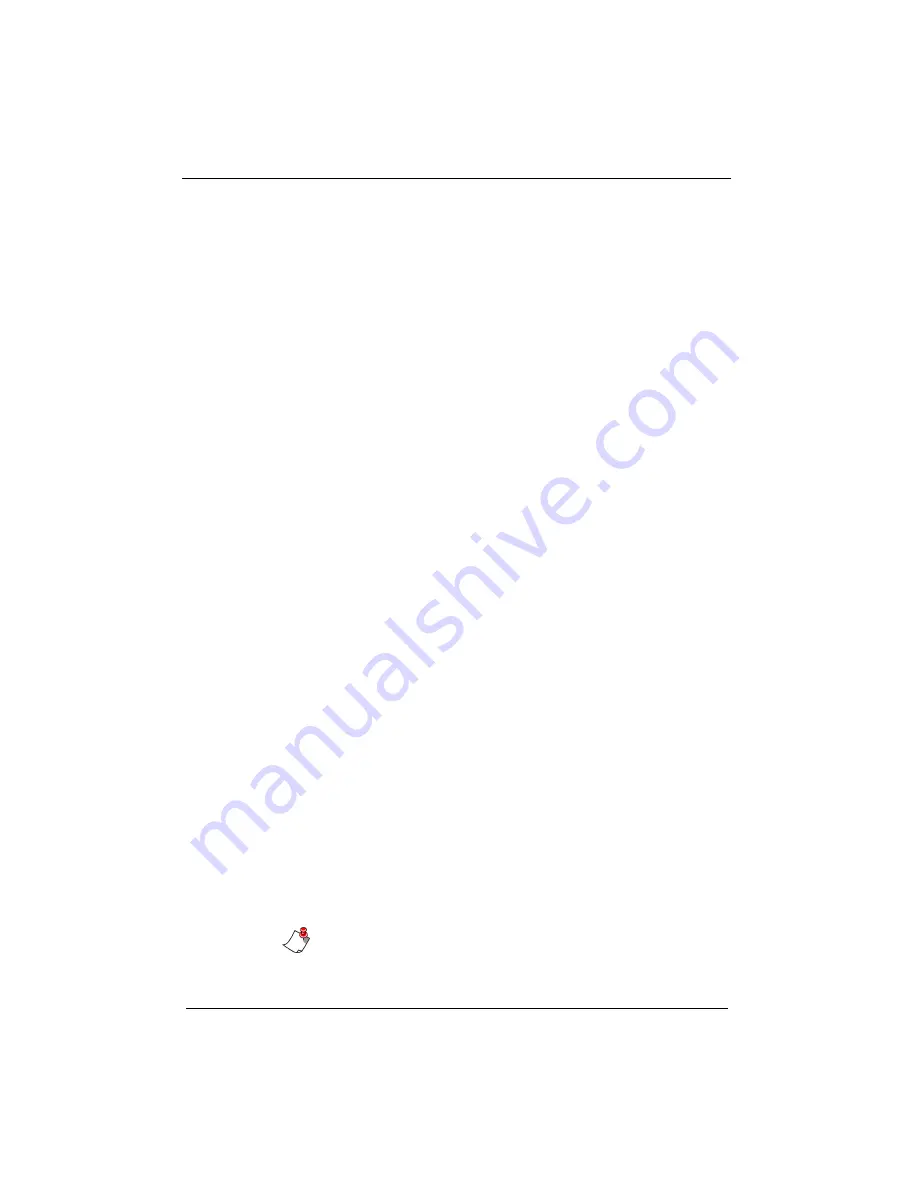
34
Walkabout™ 5210 User Guide
4. If desired, enter a subject other than the default
DSS
VOICE MAIL
.
5. Check the
Include DSS player
checkbox, if you want to
include this software with the file.
6. Click
OK
to send the file. A copy of the file is emailed to
the individual you specified and the file’s status is
changed to
Taken
.
File > Close
Use the
Close
function to remove an open dictation from the
player.
File > Save as …
You can save (archive) dictations under a different name in
any directory (as
.DSS
or
.WAV
files).
To save a dictation file:
1. Click the name of the dictation.
2. Select
File > Save as…
The
Save as
window opens.
3. Select the directory where you want to save the file.
4. Select the file format you want to use. (The default is
.DSS
, meaning that the format is not changed.)
5. Click
Save
. The file is saved to the location you specified.
File > Play
You can play back the dictations through the speakers of the
PC.
To play a dictation file on your PC:
1. Click the name of the dictation.
2. Select
File > Play
or double-click the dictation’s name to
open it. The
Player
window opens.
You can control the playback functions using the buttons
below the player.
Note:
To open or play a new dictation, you must clear any
open dictations.
Summary of Contents for Walkabout 5210
Page 2: ...Giving New Meaning to Voice...
Page 3: ...User Guide Walkabout 5210 Digital Recorder Versions 1 1 0 and 1 1 2...
Page 6: ......
Page 11: ...3 About the Walkabout 5210 About the Walkabout 5210 Top Front and Bottom of the Recorder...
Page 12: ...4 Walkabout 5210 User Guide Back and Left sides of the Recorder Screen display detail...
Page 65: ...Giving New Meaning to Voice...
















































