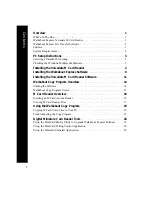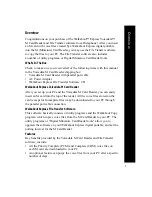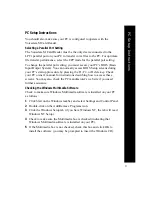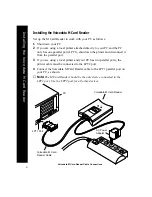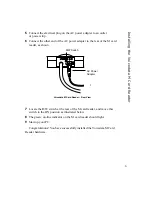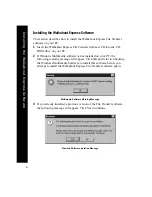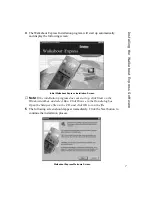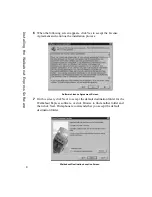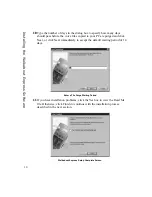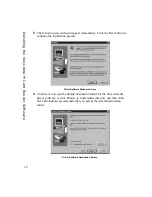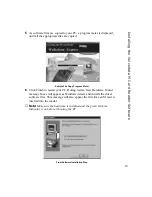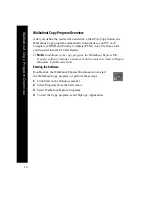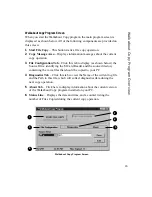Overview
. . . . . . . . . . . . . . . . . . . . . . . . . . . . . . . . . . . . . . . . . . . . . . . . . . .
1
What’s In The Box . . . . . . . . . . . . . . . . . . . . . . . . . . . . . . . . . . . . . . . . . . . . . . . . . . 1
Walkabout Express Voicedata M Card Reader . . . . . . . . . . . . . . . . . . . . . . . . . . . . . . 1
Walkabout Express File Transfer Software . . . . . . . . . . . . . . . . . . . . . . . . . . . . . . . . 1
Features . . . . . . . . . . . . . . . . . . . . . . . . . . . . . . . . . . . . . . . . . . . . . . . . . . . . . . . . . . 1
System Requirements . . . . . . . . . . . . . . . . . . . . . . . . . . . . . . . . . . . . . . . . . . . . . . . . 2
PC Setup Instructions
. . . . . . . . . . . . . . . . . . . . . . . . . . . . . . . . . . . . . . . .
3
Selecting a Parallel Port Setting
. . . . . . . . . . . . . . . . . . . . . . . . . . . . . . . . . . . .
3
Checking the Windows Multimedia Software
. . . . . . . . . . . . . . . . . . . . . . . . . . .
3
Installing the Voicedata M Card Reader
. . . . . . . . . . . . . . . . . . . . . . . . . .
4
Installing the Walkabout Express Software
. . . . . . . . . . . . . . . . . . . . . . .
6
Installing the Voicedata M Card Reader Software
. . . . . . . . . . . . . . . . .
11
Walkabout Copy Program Overview
. . . . . . . . . . . . . . . . . . . . . . . . . . . .
14
Starting the Software
. . . . . . . . . . . . . . . . . . . . . . . . . . . . . . . . . . . . . . . . . . .
14
Walkabout Copy Program Screen
. . . . . . . . . . . . . . . . . . . . . . . . . . . . . . . . . .
15
M Card Reader Overview
. . . . . . . . . . . . . . . . . . . . . . . . . . . . . . . . . . . .
16
Inserting an M Card into the Reader
. . . . . . . . . . . . . . . . . . . . . . . . . . . . . . . .
16
Viewing M Card Reader Files
. . . . . . . . . . . . . . . . . . . . . . . . . . . . . . . . . . . . .
17
Using the Walkabout Copy Program
. . . . . . . . . . . . . . . . . . . . . . . . . . .
19
Copying M Card Voice Files to Your PC . . . . . . . . . . . . . . . . . . . . . . . . . . . . . . . . . 19
Troubleshooting the Copy Program . . . . . . . . . . . . . . . . . . . . . . . . . . . . . . . . . . . . . 21
Digital Miniature Card Reader Tools
. . . . . . . . . . . . . . . . . . . . . . . . . . .
23
Using the MiniCard Binary Utility to Upgrade Walkabout Express Software. . . . . . 23
Using the MiniCard Polling Control Application . . . . . . . . . . . . . . . . . . . . . . . . . . . 28
Using the Minicard Uninstall Application . . . . . . . . . . . . . . . . . . . . . . . . . . . . . . . . 29
I
Contents