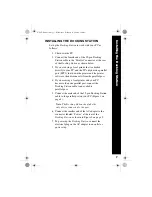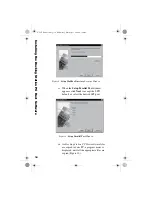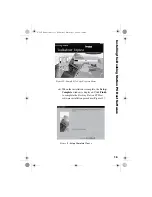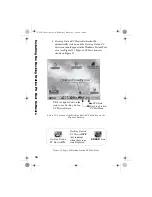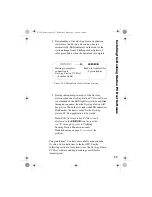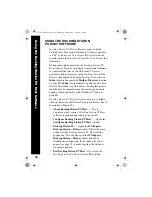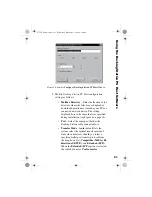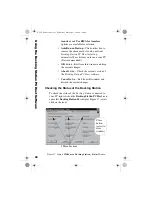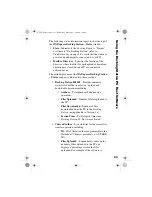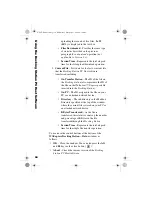9
Figure 2: Docking Station Connections – Detailed View
Note
: The Docking Station cable is
connected to the “Parallel” connector as
shown. The “Service” connector is used
exclusively by Dictaphone support
personnel.
Docking
AC
cord
Docking Station
cable
Service
Connector
(see
Note
)
4 LED
lights are
(back side)
front side
Power
Parallel Port
Service
Adapter
indicator
on the
Station
Install
ing the Docki
n
g
S
tation
L-2475-000.book Page 9 Wednesday, February 23, 2000 9:38 AM