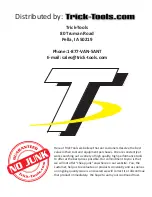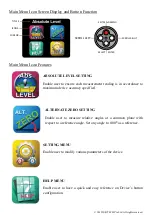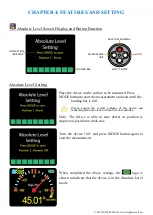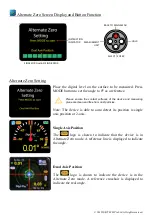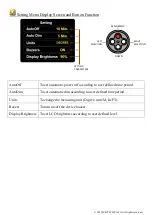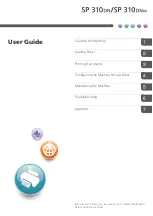© 2012 JSB TECH Pte Ltd. All rights reserved.
CHAPTER 3: USER INTERFACE
Single Axis Mode Interface
Single Axis Mode Display Screen and Button Function
Single Axis Mode Operation
Place the digital level on the surface to be measured.
Please ensure the contact surfaces of the device and measuring plane
are clean and free from dust particles.
The green arrow sign on display indicates the higher side.
User may “freeze” the screen by pressing the HOLD button.
The icon
pops up to indicate the screen is paused. To
resume operation, press the hold button once.
OFF
HOLD
MAIN MENU
MEASUREMENT
UNITS
MEASUREMENT
UNITS
BATTERY
LEVEL
DIGITAL
READING
SOUND
ALERT