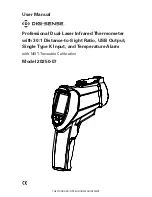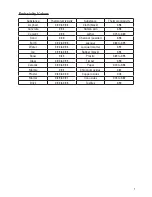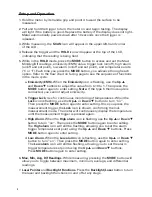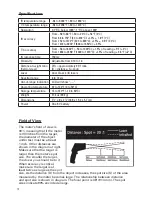9
8.
USB Function.
Meter will transmit the IR and T/C measurement data to a
PC via USB interface. While in measurement mode, press and hold the
Backlight/Laser
button until the
USB
icon appears in the lower corner of the
LCD, indicating the function is turned on. Press and hold the
Backlight/Laser
button again to turn off the
USB
function; the USB icon will then disappear
from the LCD.
Note:
Install software according to steps at bottom of page.
Setup MODE Flow Chart
Recording / Data Transmission Operation (Software)
1. First install the software on PC following the setup wizard. Once software is
successfully installed, the data transmission icon shortcut will be automatically
placed on your PC desktop.
2. Connect the meter to your PC via the supplied USB cable.
3. Power the meter on.
4. Open the installed Data Transmission Software by double-clicking on the icon
on your PC desktop.
5. The software will automatically detect the meter and start to download the
data to your PC.
Note:
Meter must be in scanning mode for the data to transfer
to your PC. The software screen will display the data being downloaded from
the meter. The data results will be displayed graphically and numerically for
each reading taken.
6. To save the measurement data to your PC, select “File” icon from the menu bar
and save data to desired location on your PC.
Note:
Data will be saved in an
Excel
®
format that will include all summary information as captured on the
“Data Summary” tab.
7. To print recorded data, simply select the “print” icon on the menu bar.
8. On the menu bar, select HELP to read detailed information on the capabilities
of this software.