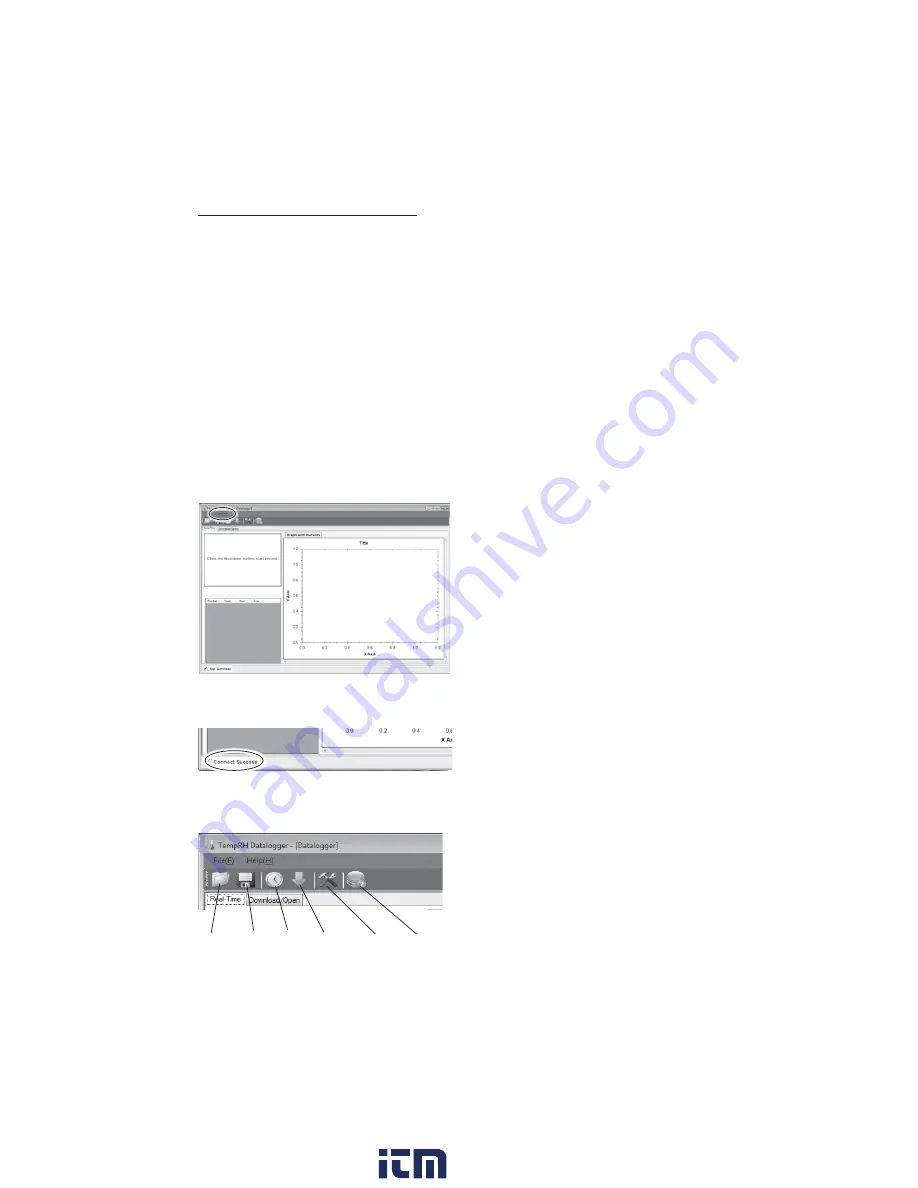
4
Software Setup and Operation
Installation
1. Insert the supplied data logging software
CD into the PC.
2. Double click the set up.exe file to launch
the software installation program
3. Follow the installation wizard to complete
the installation.
4. Upon successful installation, the “Data-
logger” software icon shortcut will be auto-
matically placed on your PC desktop.
5. To initiate the software, double click on
the “Datalogger” software icon. An easy to
follow user interface will display. A user
guide can be produced by selecting the
“Help” option followed by “contents” from
the user interface.
6. Ensure the data logger is connected
successfully before programming.
Open Function
Click on it to open previously logged data
file for viewing or further analysis. When
selected, the open screen will list data files
saved earlier. Clicking on a file of interest
will automatically load and display the data
graph.
Save Function
Save logged data to a file for keeping or
future analysis. When selected, the software
will allow you to save the data in a default
location or one of your choosing for access
later through the open selection. The data
can be saved in the default “.ITMR” format
or “.CVS format”.
Real-time Function
Click on the clock icon to initiate data
recording while the logger is still plugged
into the computer USB port. This is particu-
larly useful when familiarizing yourself
with the data logger by allowing you to
immediately view the impact of changing
the various settings.
Download Function
Click on the arrow icon to download data
currently saved in the data logger plugged
into the computer USB port. When selected,
the downloaded data will replace any data
currently displayed.
Datalogger Setup Function
Click on the tool icon to set the start and
logging mode and parameters of the data
logger plugged into the computer USB port.
This settings menu allows you to select the
start mode, the sample rate and maximum
sample points, the LED flash rate, alarm lev-
els, and temperature units. Once the set-
tings are selected, they are accepted by
clicking on the setup button on the screen.
This will also clear any stored data on the
data logger so data of value should be
saved before initiating a new setup.
Help Function
Click on it to download the user manual or
find answers to data logger questions.
Open Save Real
time
Down-
load
Data-
logger
setup
Help
Functions
➞
➞
www.
.com
information@itm.com
1.800.561.8187













![Lambrecht Ser[LOG] Operator'S Manual preview](http://thumbs.mh-extra.com/thumbs/lambrecht/ser-log/ser-log_operators-manual_3390951-001.webp)












